WooCommerce Product Tables is an excellent new plugin from Studio Wombat for creating interactive tables that display your store’s WooCommerce products.
The plugin is straightforward to use. It’s a great way to add product tables to a WooCommerce store. The tables look good on desktop and mobile and are built with performance in mind.
If you’re interested in adding stylish, responsive tables of your products to your WooCommerce store, this WooCommerce Product Tables review will help you decide if this is the right plugin for you.
You’ll find information on pricing, the key features, and what it’s like to use in this hands-on review.
If you want to see the tables this plugin can create, check out the online demo.
Why Use WooCommerce Product Tables?
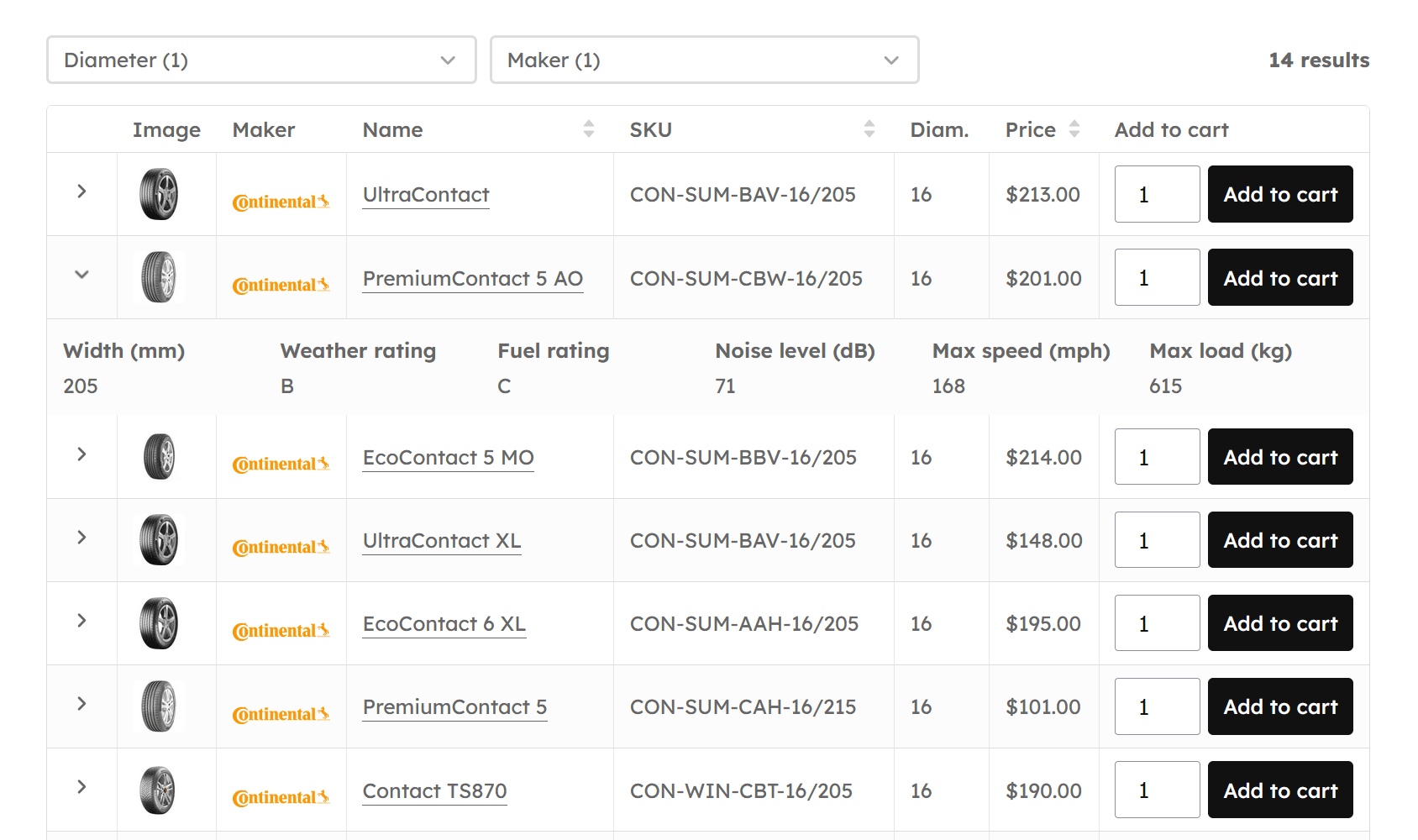
The main reason to use WooCommerce Product Tables is that it gives you another way to display products at your store.
You can add tables to new or existing pages on your site.
You get complete control over which products are included in a table. This means you could create a table for each type of product you sell.
Alternatively, you could create a table containing all your products so your customers can access an easily searchable, filterable index of your inventory. This type of table would help potential customers browse your products and find what they’re looking for.
Shoppers can click through to the single product pages from the table or add the item straight to their cart using the dedicated button.
Thanks to this, adding product tables to your store is an excellent way to boost conversions.
The support provided by Studio Wombat is very responsive. While writing this review, I reached out to the developer and support team and quickly received helpful answers to my queries.
The fact that some of the WooCommerce Product Tables licenses include priority support makes this plugin particularly suitable for high-volume eCommerce stores that require assistance on short notice. There’s also an AI-powered instant answer feature on their site to help you find a solution in the documentation.
A Focus on Performance
Tables created with this plugin are optimized for fast loading, helping stores achieve high conversion rates and customer satisfaction.
During development, the WooCommerce Product Tables team compared their plugin with popular alternatives to ensure it was faster. Aside from standard table enhancements like pagination and loading results only after the page loads (via “AJAX calls”), the plugin’s database queries are heavily optimized for performance.
As a new plugin, it includes no legacy code and is built using clean, modern development practices. The developers will monitor user feedback and, if necessary, implement updates to ensure it remains a fast-loading table builder for WooCommerce.
What Types of Stores Benefit from Product Tables?
eCommerce stores with large inventories would benefit significantly from the types of product tables you can create with this plugin.
As visitors can quickly browse entire inventories or product categories from one location and then add those items to their cart in bulk, these types of tables are ideal for wholesale and B2B stores.
For example, if your store sells office supplies, industrial parts or tools, or restaurant and catering equipment, your customers can use these tables to search and filter your inventory and add multiple items to their cart at once.
If your customers are making repeat purchases, they can simply enter the product name or SKU into the table to filter the items they need. They can then add those items to their cart in the desired quantities, all from the same page.
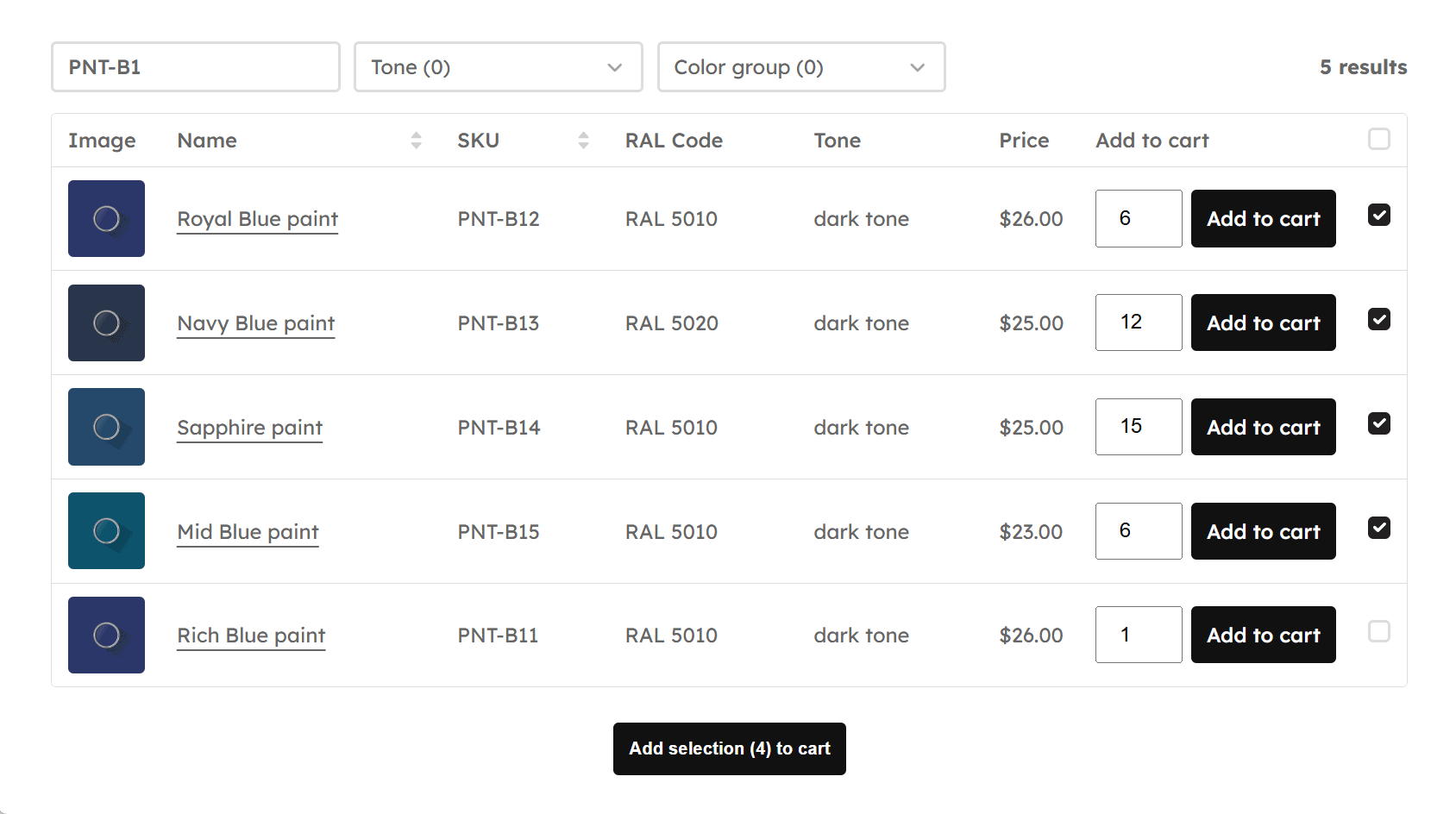
Clothing and apparel stores would also benefit from including product tables. Customers can use the tables to quickly see which products are available, which variants are in stock, and which sizes are available. They can also use the tables to compare the items they’re considering in an easy-to-read format.
Electronics and tech accessory stores could also make good use of these interactive product tables. Customers can easily compare items, such as computer parts, smartphone accessories, and audio equipment. This would help shoppers choose the right items based on the listed specifications and pricing.
Many other types of stores would be a good fit for the WooCommerce Product Tables plugin, including those selling food and beverage items, digital products, home, garden, and DIY products, and craft supplies.
As you can see, product tables are most useful for stores where:
- Shoppers want to compare options quickly.
- There are many similar products or variations.
- Customers make frequent or bulk purchases.
In short, any store that wants to simplify product discovery and streamline the path to purchase can gain from using product tables.
WooCommerce Product Tables Features
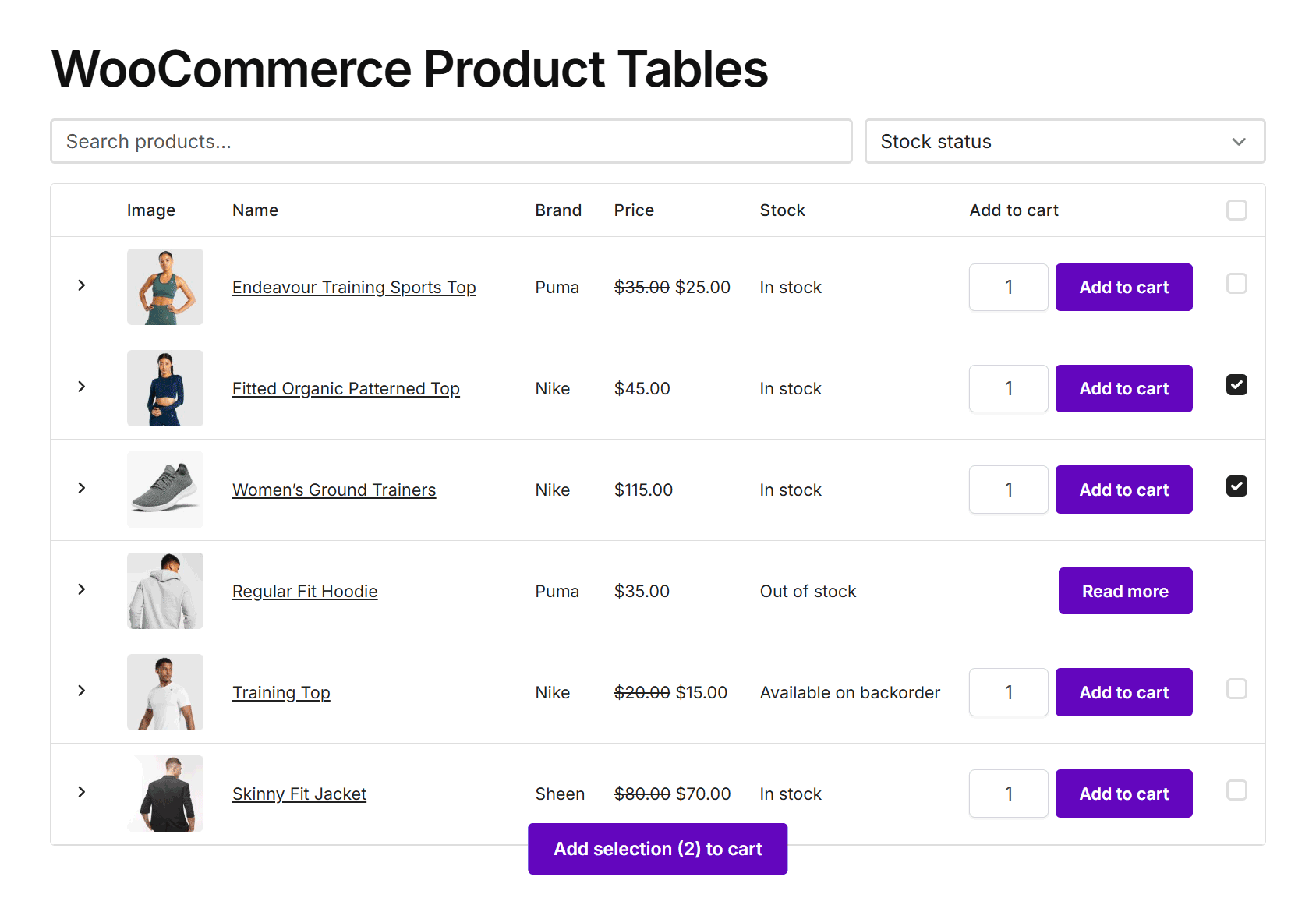
Here are the main features of this plugin and how they help you create product tables for your WooCommerce store:
- Table Builder Wizard: Choose which products are added to the table and what information about them is displayed with the user-friendly wizard.
- Design Controls: Personalize the appearance of the tables to match your store’s look and feel through a set of intuitive controls.
- Performance Settings: Pagination, products per page settings, and lazy load help you build tables that don’t slow down your store.
- Advanced Product Fields support: Works with the Studio Wombat Advanced Product Fields plugin, which lets you add extra fields to your products, such as text boxes, dropdowns, swatches, images, and more. You can then display those additional custom fields in the product tables you create with this plugin.
How to Create WooCommerce Product Tables
The WooCommerce Product Tables wizard makes using this plugin very easy.
In this walkthrough, you’ll see just how quickly you can create a table, learn about the user experience, and understand how the plugin’s features work in practice.
Create a Table
After installing the plugin and entering the license key, you can access the table builder wizard via the sidebar menu:
- Click on Products → Product Tables → Add New.
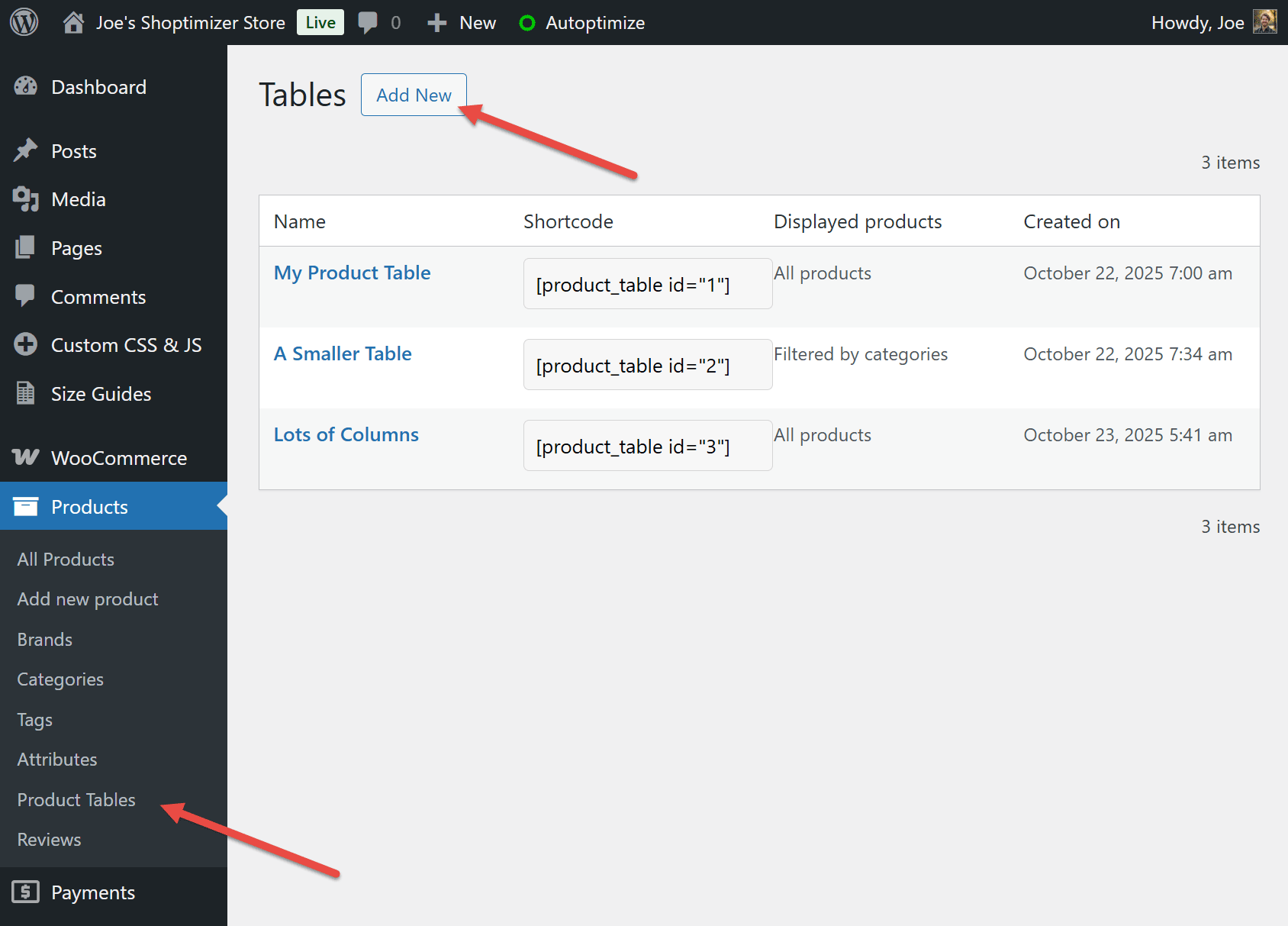
From the Tables page, click the Add New button to create your first table.
Choose the products
After giving the table a name, you can move on to the next step. This is where you define which products will be included in the table.
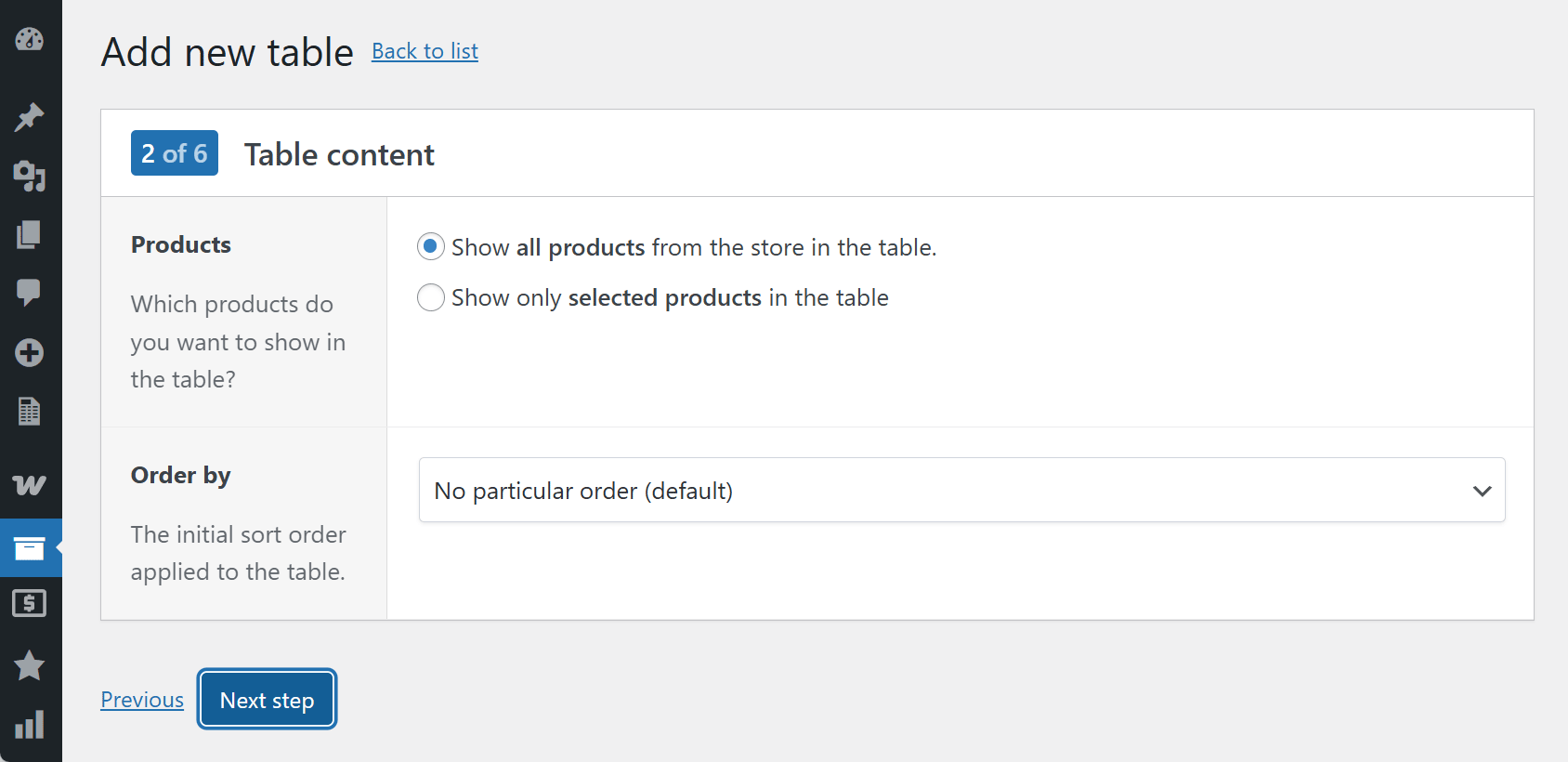
At this point, your two options for adding table content are:
- Show all the products from the store.
- Show only selected products.
If you choose the second option, you can then select which products to include in the table.
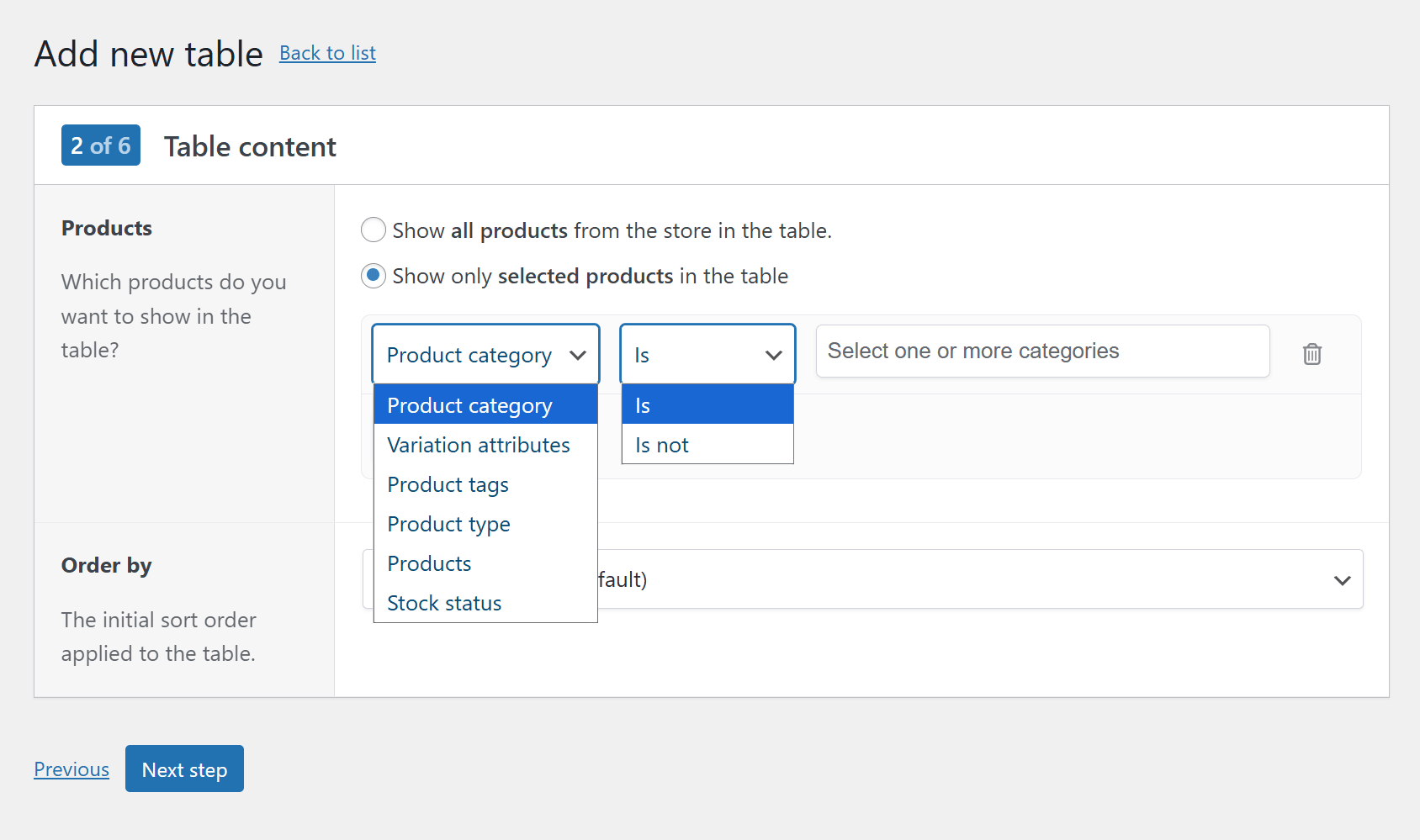
Choosing the products is very straightforward. Products can be included or excluded by:
- Product category
- Variation attributes
- Product tags
- Product type (e.g., simple, variable, grouped, external)
- Products (select specific products)
- Stock status (in stock, out of stock, on backorder)
You can add additional rules to drill down into your products and display only the ones you want.
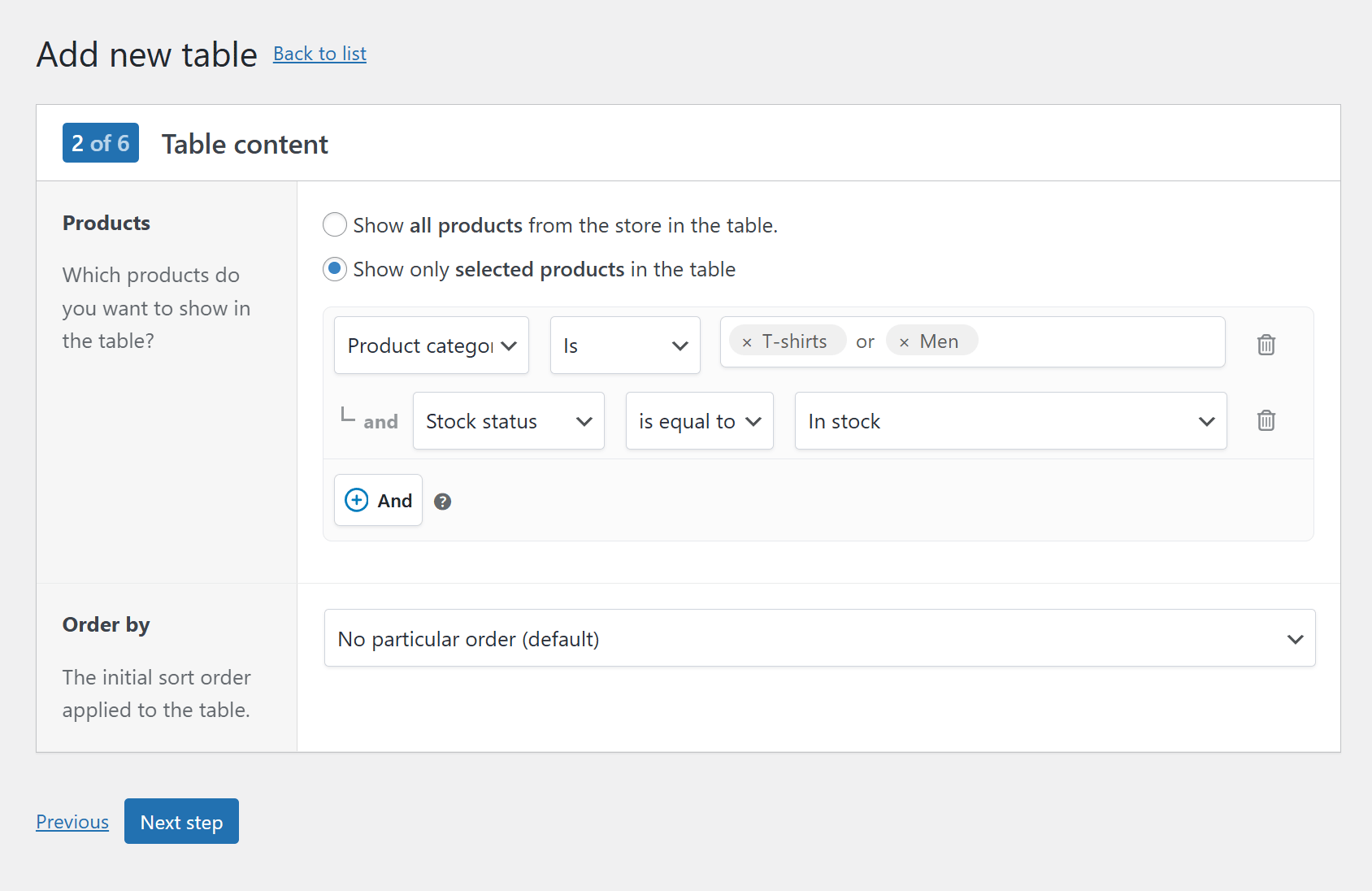
Choose the Table Columns
Now you can choose the table’s columns. These are the product fields. The default options let you quickly add a fairly minimal table to your store.
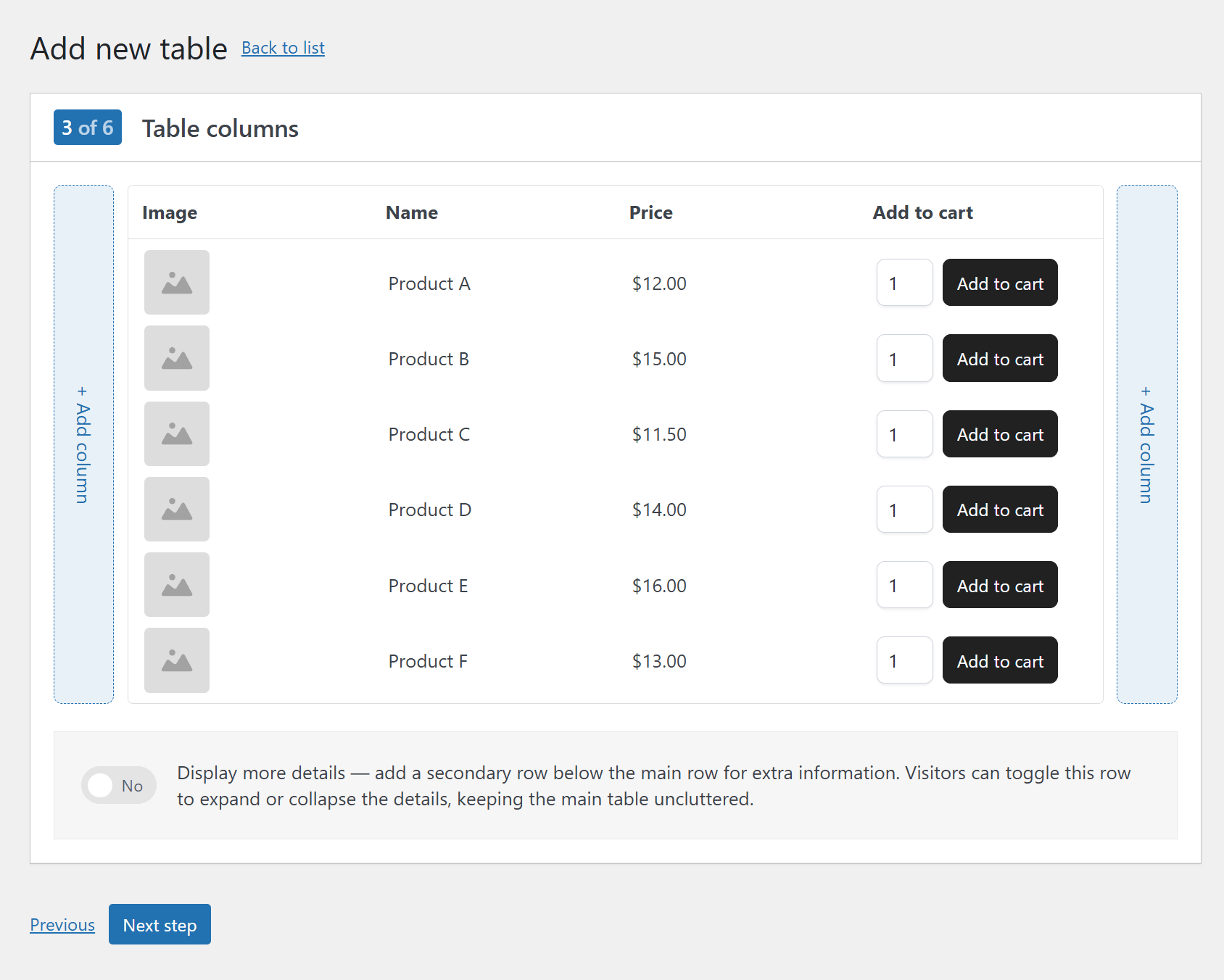
Removing the default ones and adding additional columns, including description, stock label, and product category, is easy.
You can also add a second row that’s displayed below each row. This second row contains extra information of your choice from the available product fields.
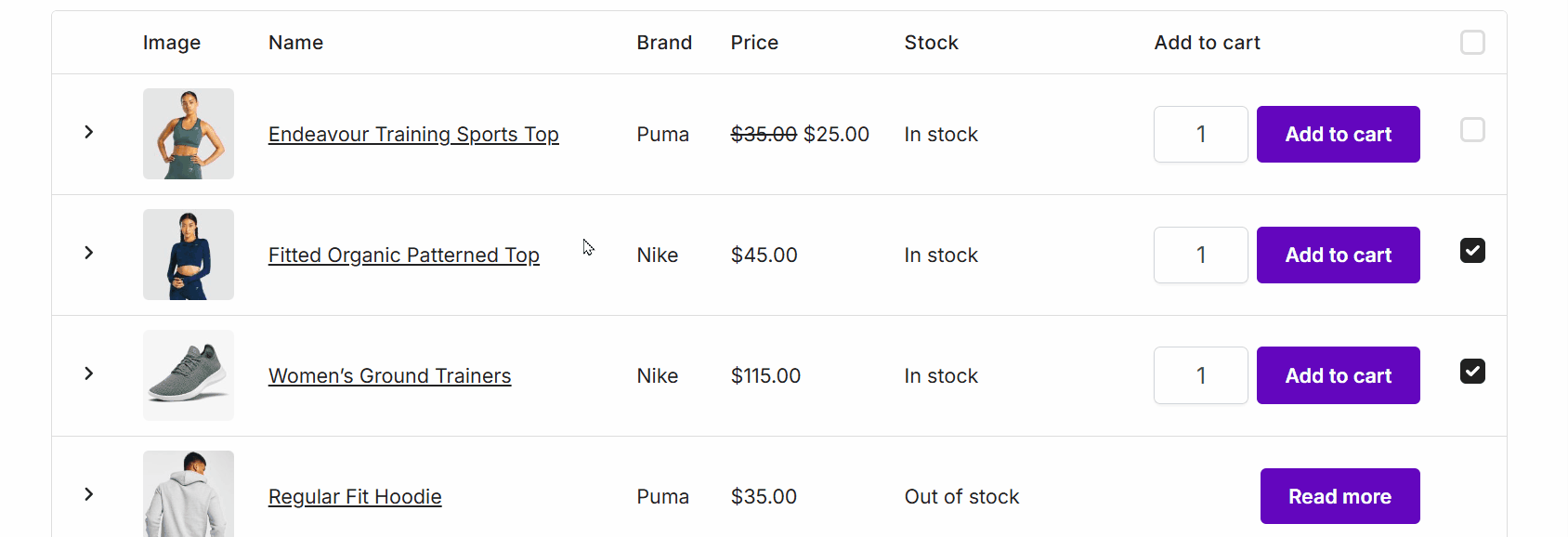
Visitors can toggle this extra row for each product when browsing the table.
One good use of this optional extra row is to provide additional product information without overwhelming shoppers.
Shoppers can still make an informed decision when choosing which product to add to their cart, as that additional information is just a click away.
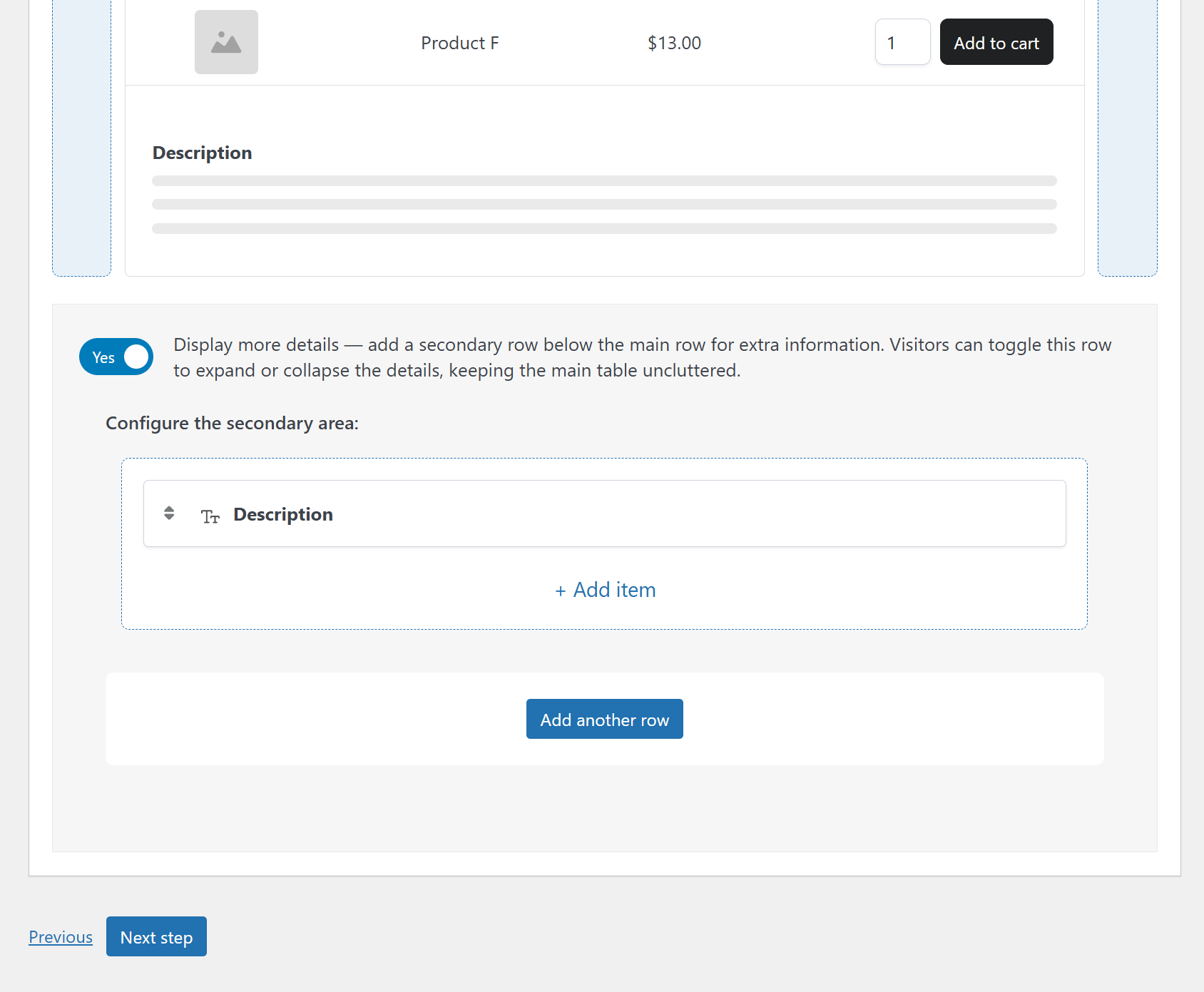
Add a Table Header
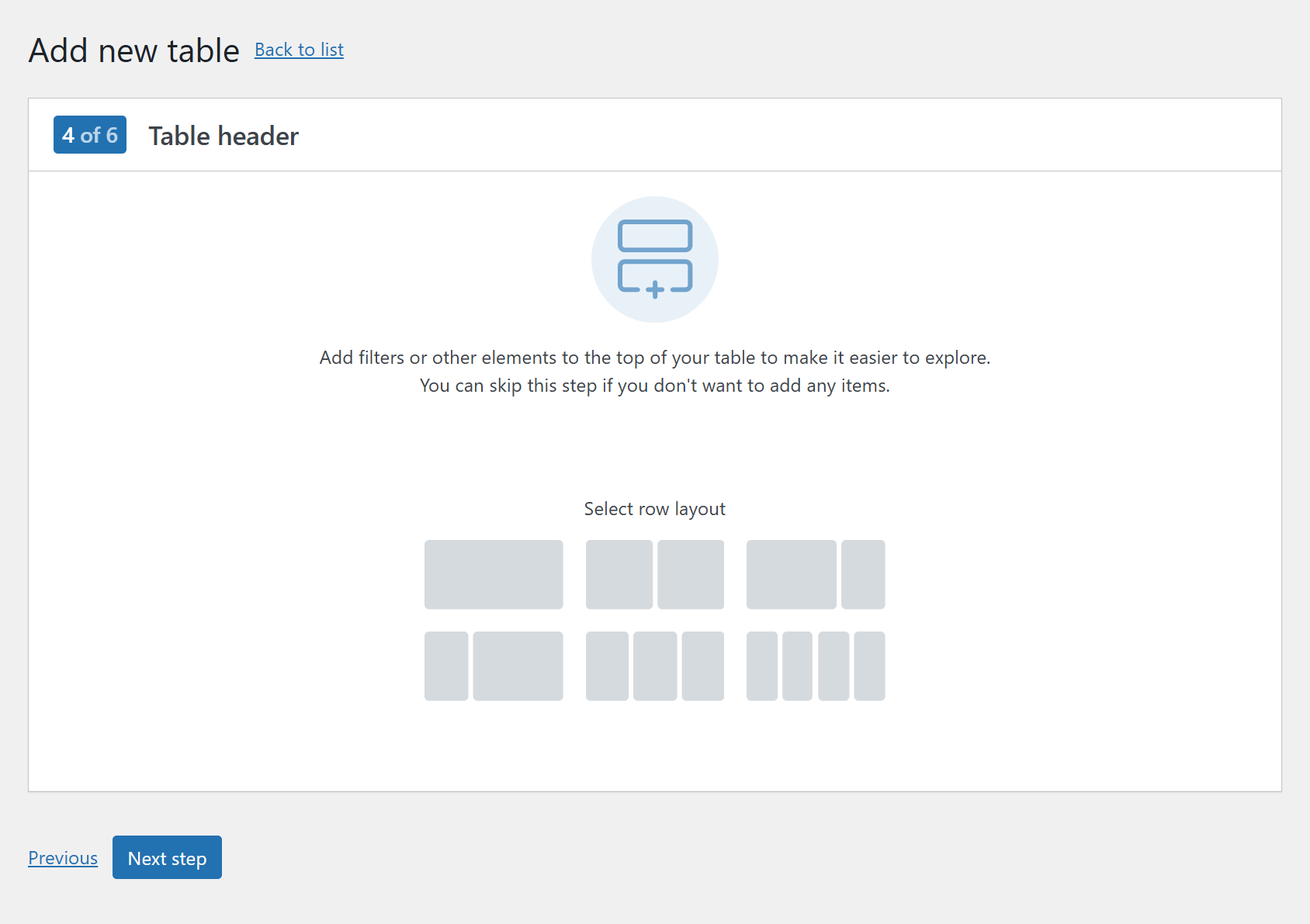
At step four of six, you can add a table header.
If you want shoppers to be able to search the products, filter by categories and tags, or hide products based on their stock status, you’ll need to add a table header.
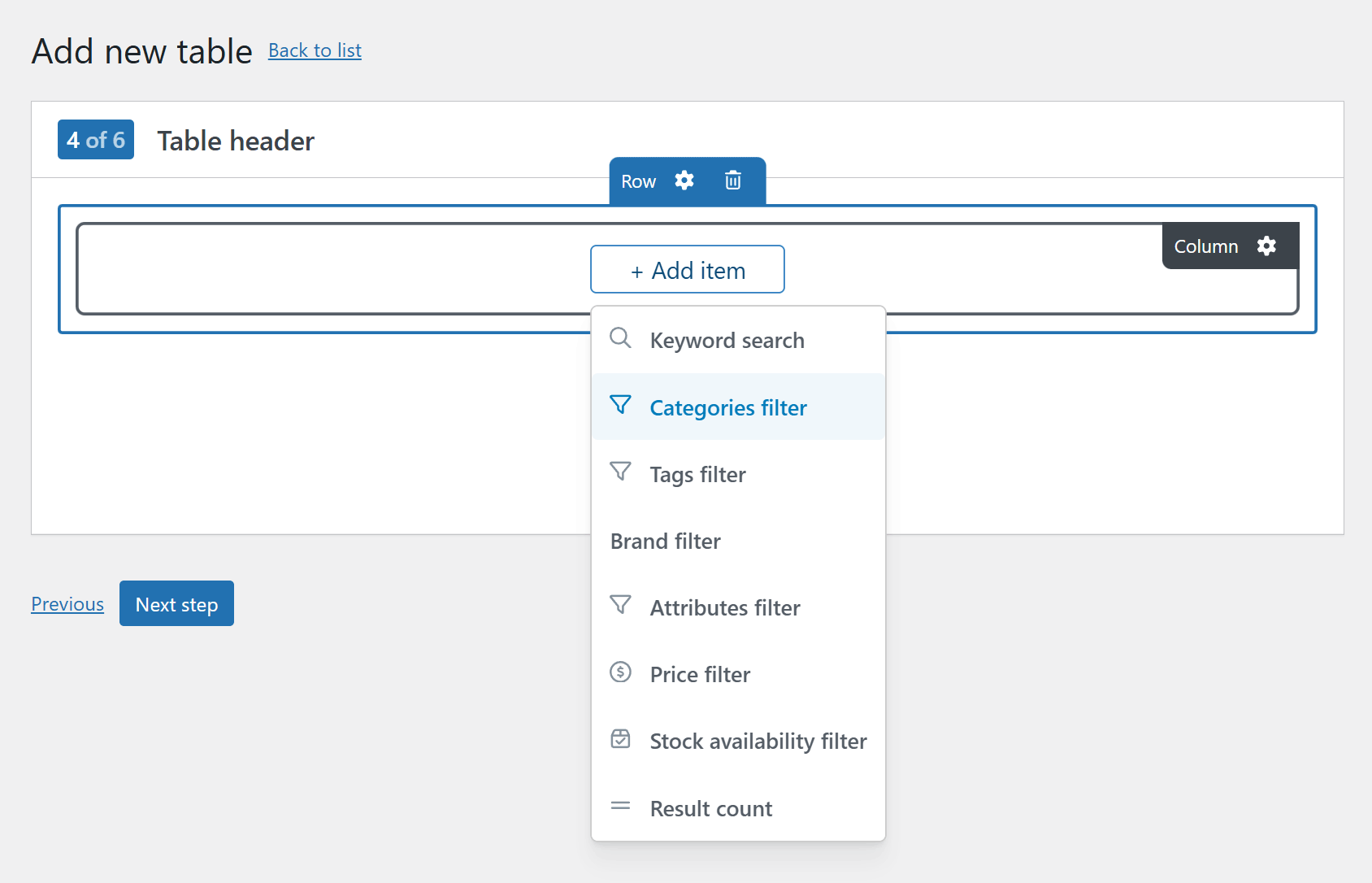
For a better user experience, consider adding a table header that includes the keyword search field. Now, shoppers can quickly find the products they’re looking for in large tables.
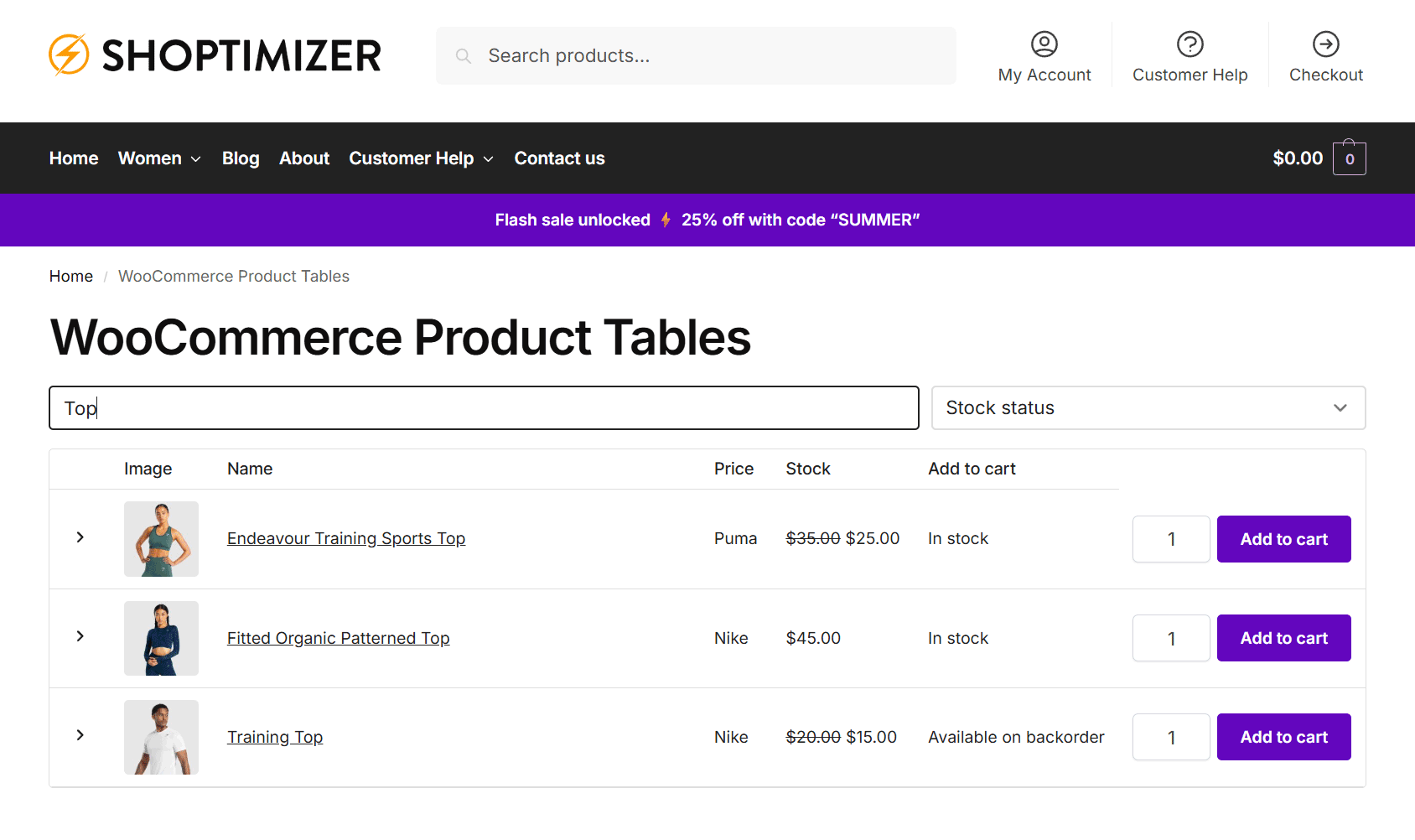
Configure the Performance Settings
We’re nearly done. Now it’s time to decide which performance settings to enable.
Here, you can enable pagination to break the table up into smaller chunks. You can also enable lazy loading.
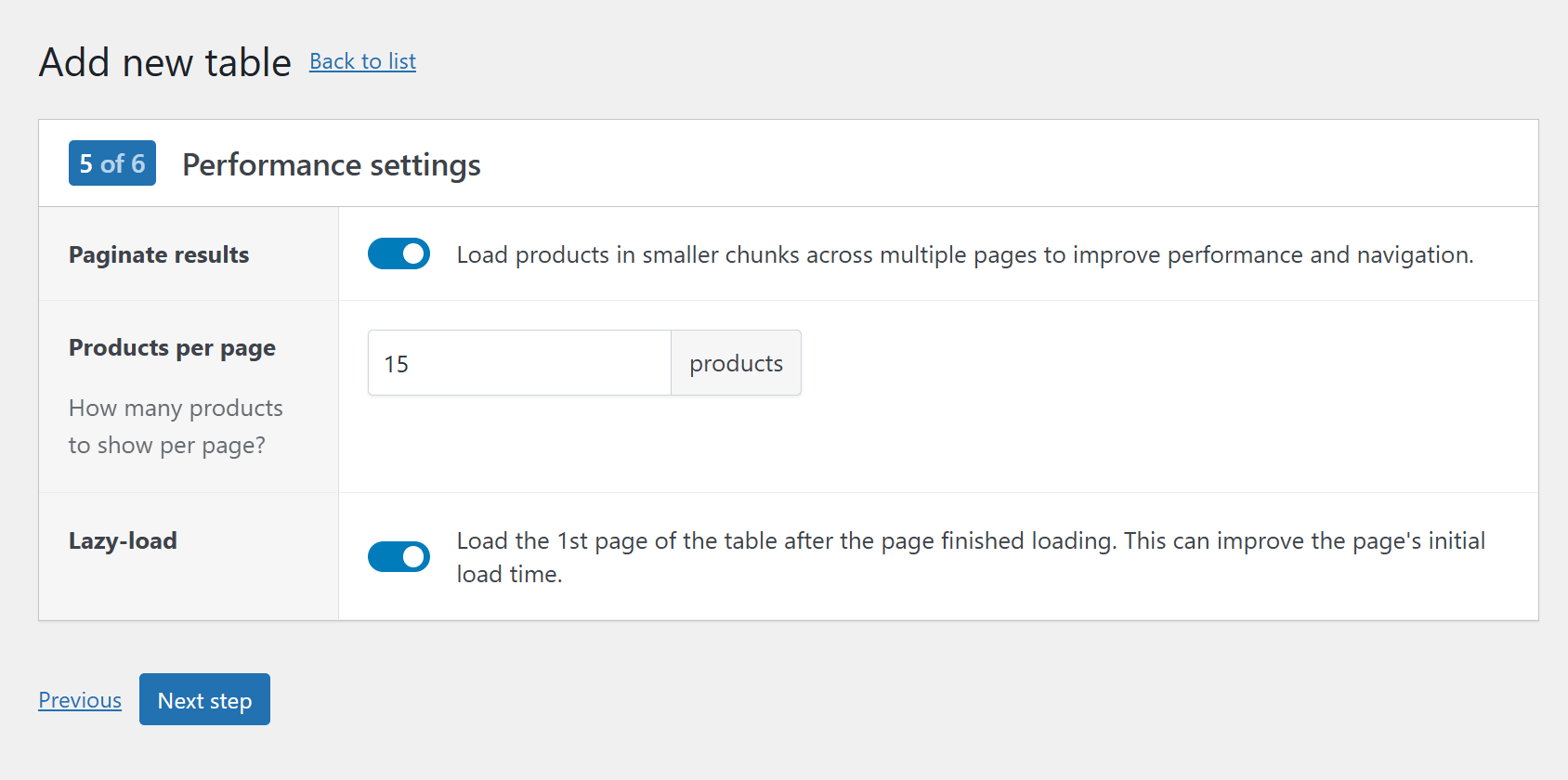
As performance and site speed are so important for eCommerce stores and their conversion rates, it’s great to see these features included and so easily accessible.
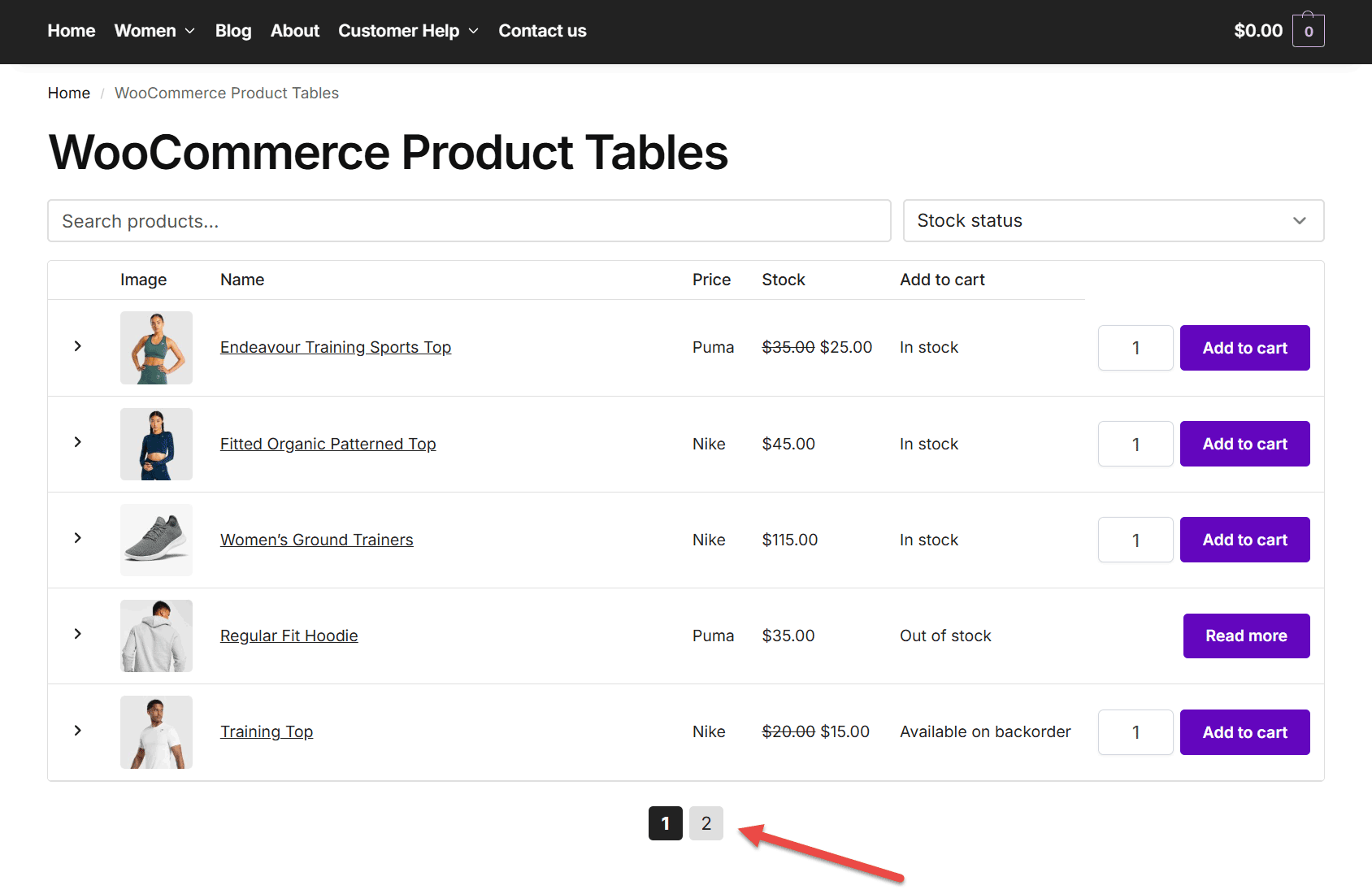
Other settings
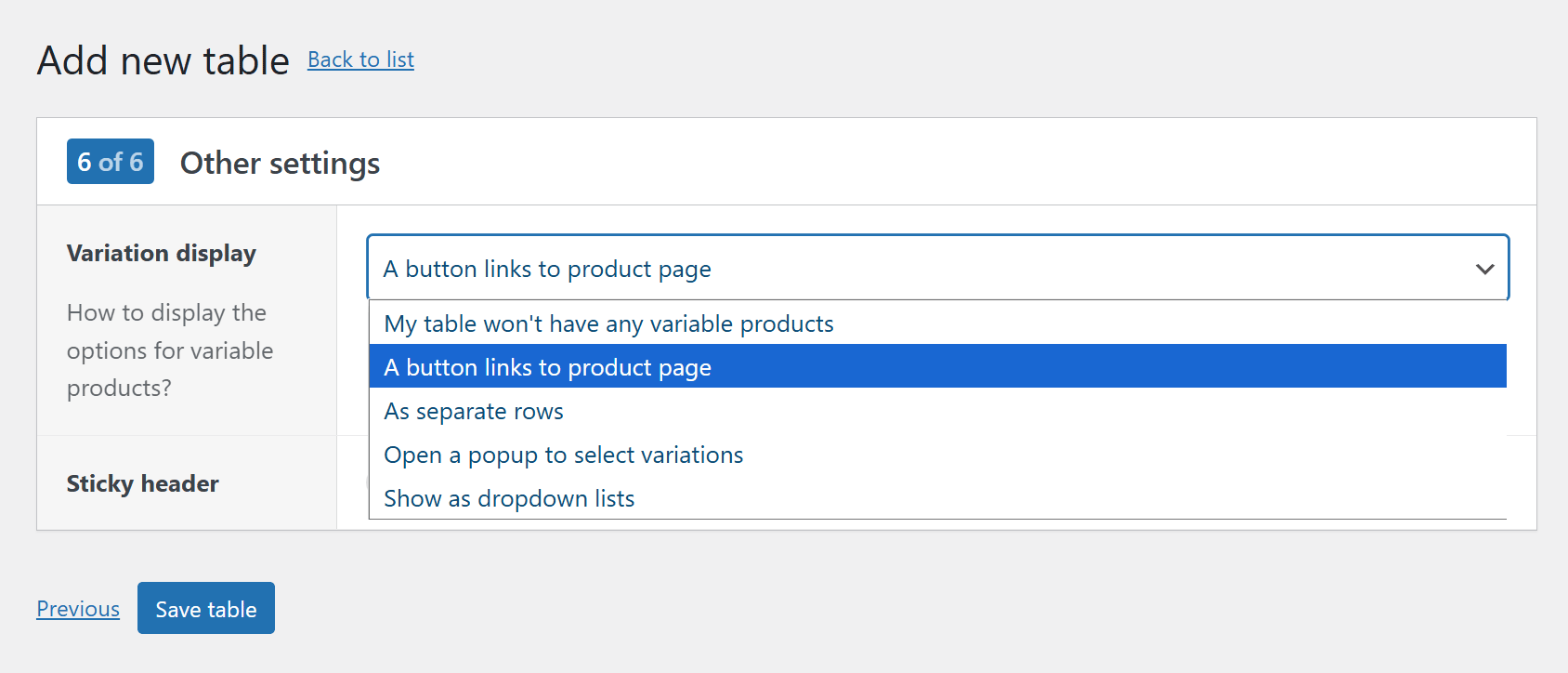
Finally, you can choose how to display the options for variable products. You can also enable a sticky header to keep the header at the top of the table as users scroll.
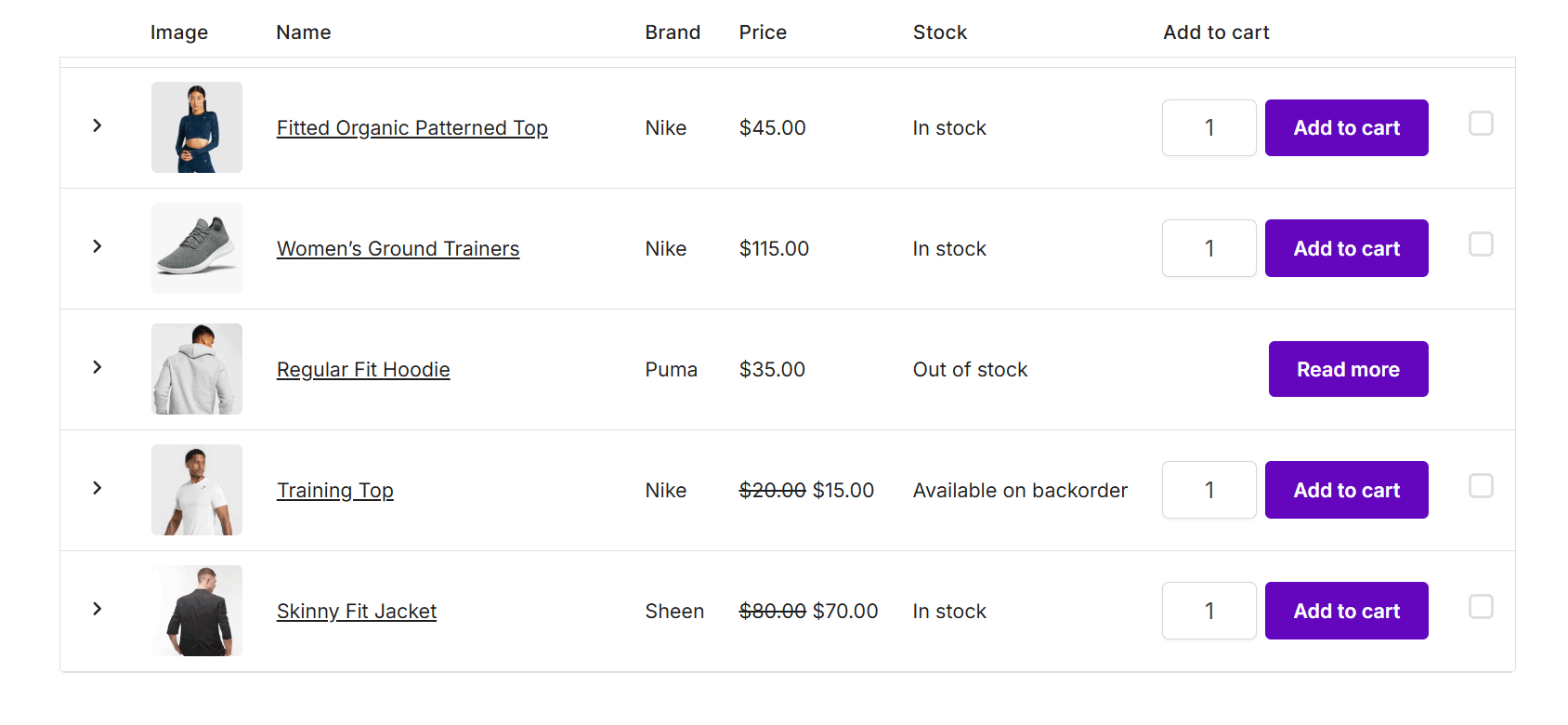
And that’s it. You’ve created a WooCommerce product table. All that’s left to do is publish it on your site.
You can find a more detailed guide to creating product tables with this plugin in the documentation. But as you can see, the controls are very straightforward.
Publishing the Product Table
Adding the table to your store couldn’t be easier.
Simply copy the table’s shortcode from the Product Tables list (Products → Product Tables).
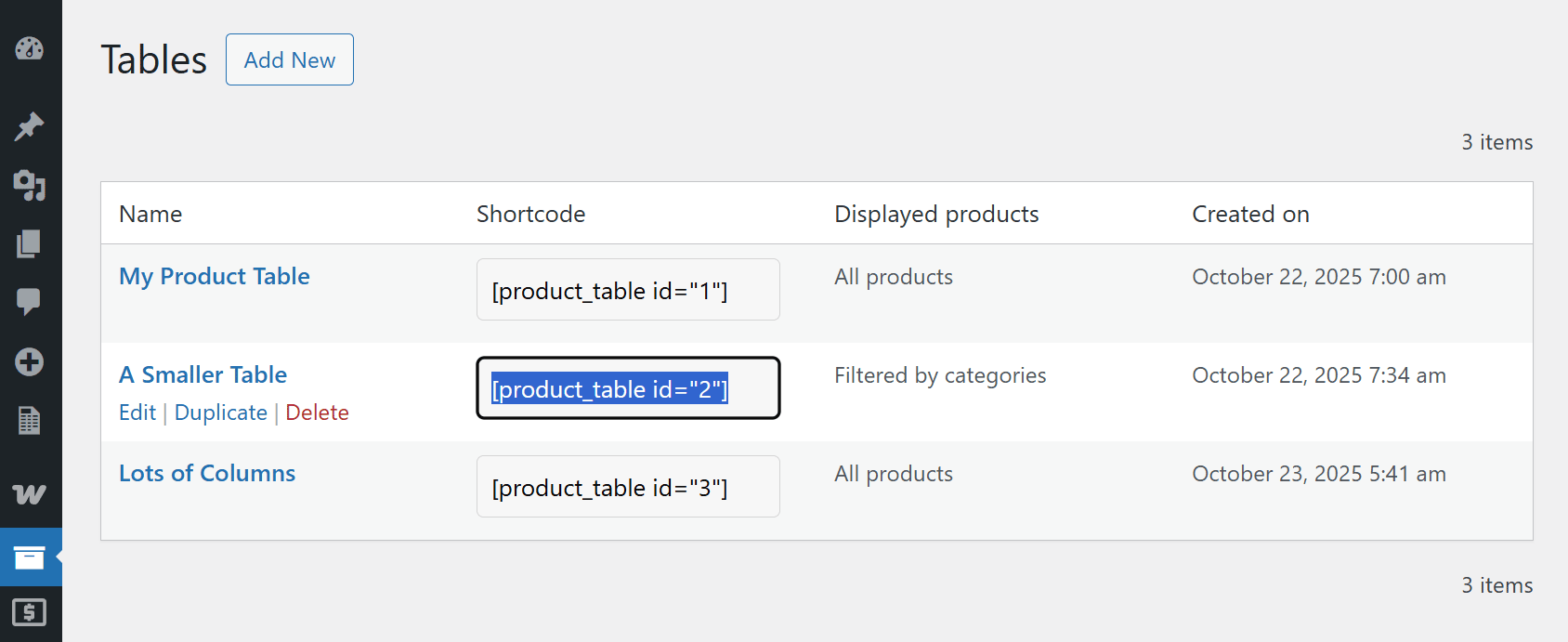
Then create a new post or page, or open an existing one, in the WordPress editor.
In the WordPress editor, paste the shortcode. When you publish the page, the shortcode is replaced by the corresponding table. You can add multiple tables to the same page if needed.
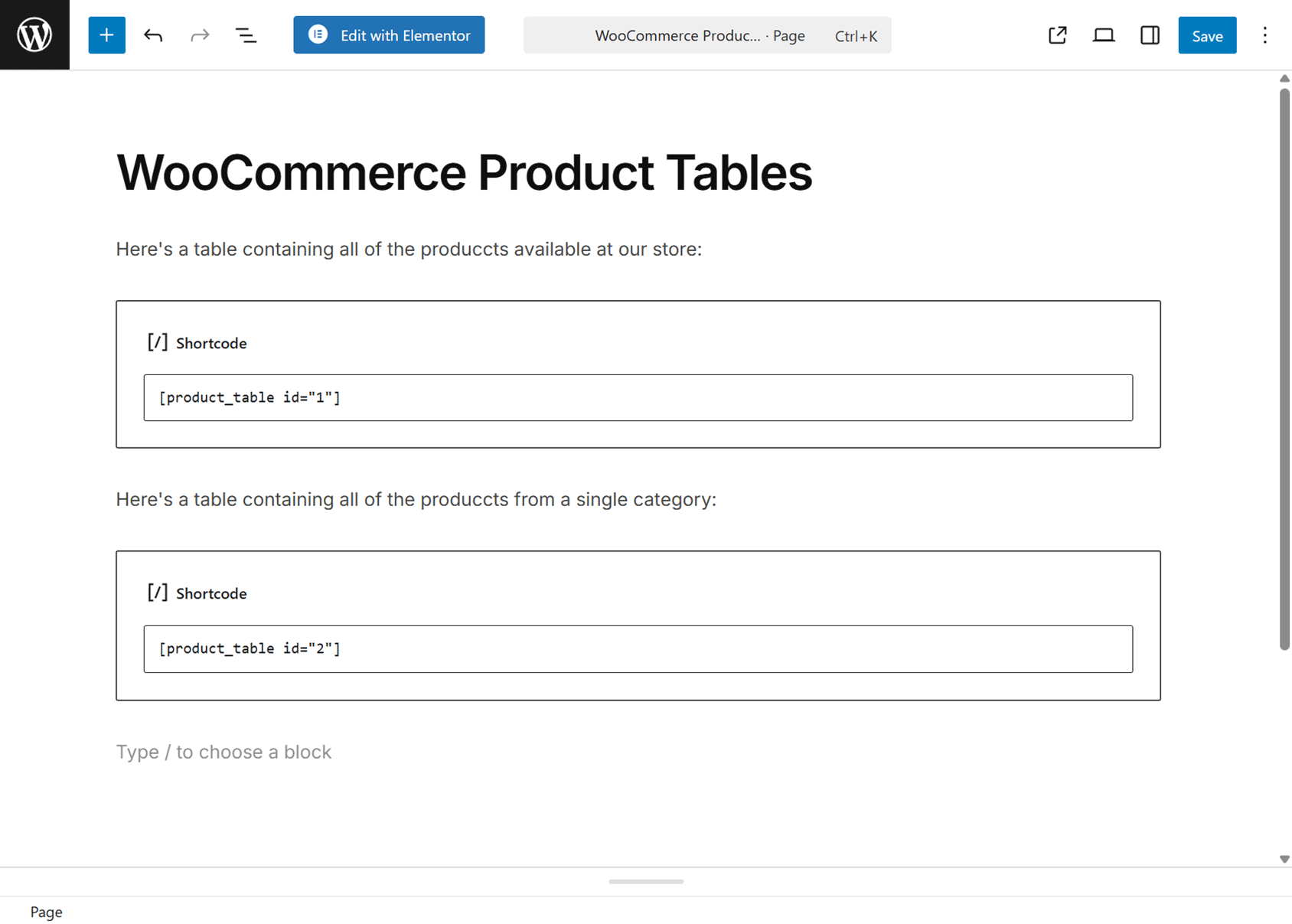
If the table is wide and your site has a sidebar or narrow content area, consider using a full-width template (if your theme has one) for that page. This will give your table more space.
Customize the Table Design
The product tables should take on the styling of your theme or page builder.
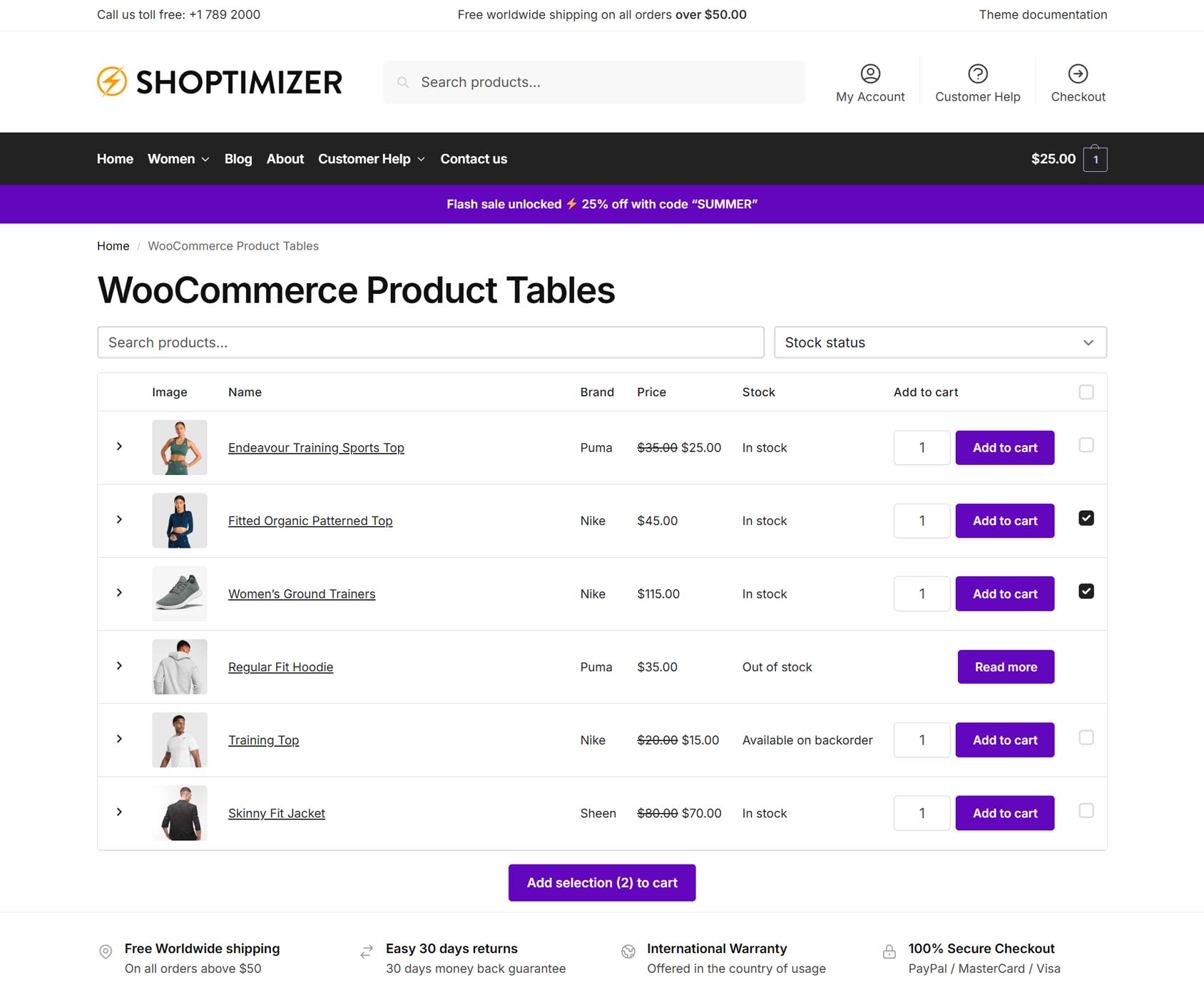
If you’re looking for a theme that works very well with this plugin, then our performance-focused Shoptimizer WooCommerce theme is an excellent choice. The tables integrate seamlessly with the rest of the theme and your store, ensuring they’re easy to use and load quickly.
However, there are controls that let you adjust their appearance (WooCommerce → Settings → Product tables → Design).
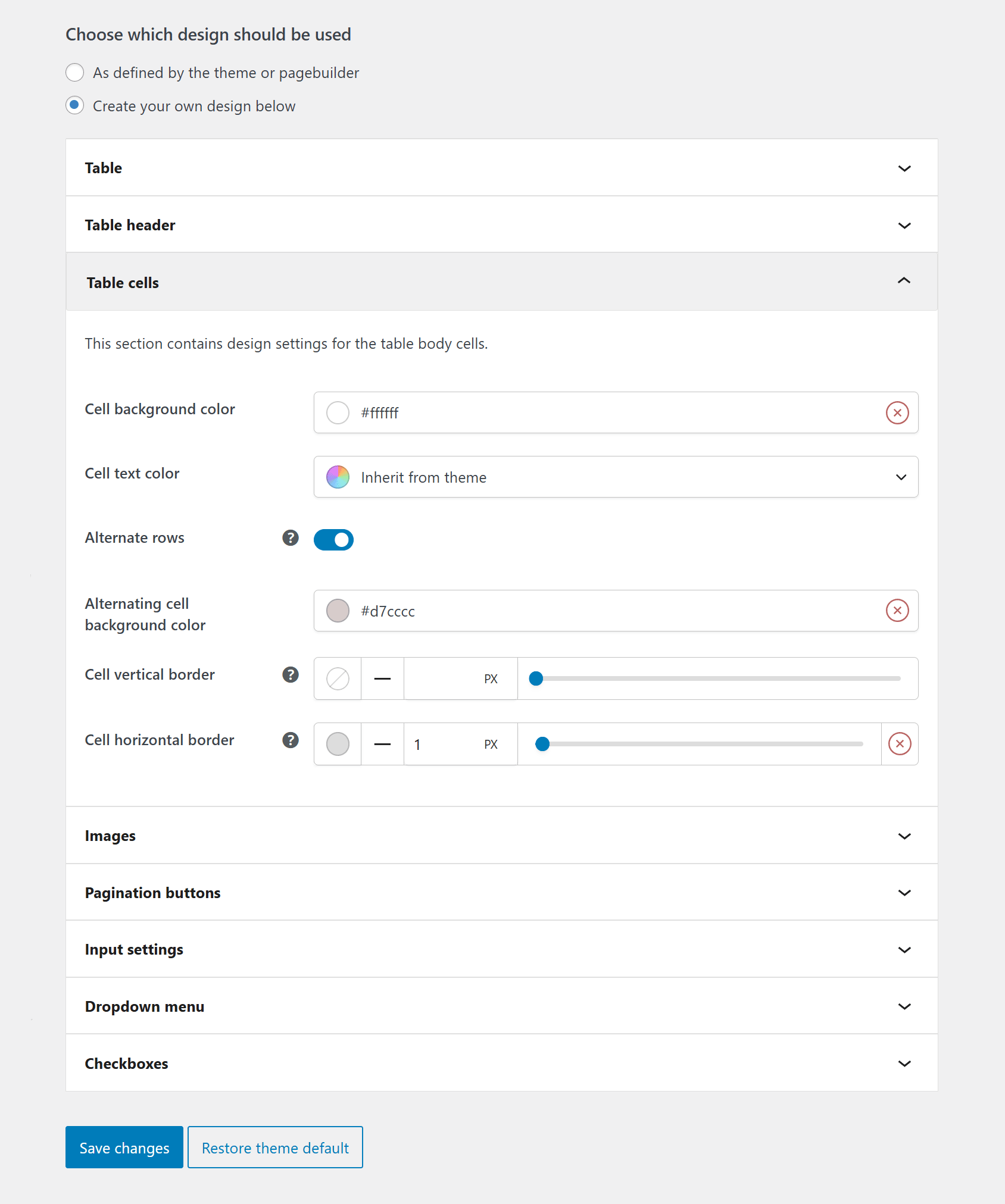
The design settigns let you adjust the following:
- Table border styles
- Table header appearance
- Table cell appearance
- Image corner radius
- Pagination button appearance
- Input field appearance
- Dropdown menu appearance
- Checkbox appearance
WooCommerce Product Tables Pricing
WooCommerce Product Tables is available on multiple plans, with yearly and lifetime licenses. For the latest pricing information, view the license page.
You can also purchase all of the WooCommerce plugins and add-ons from Studio Wombat — including WooCommerce Product Tables — in the all-access bundle.
Is WooCommerce Product Tables Worth Buying?
If you want to display your products in interactive tables on your WooCommerce stores, then WooCommerce Product Tables by Studio Wombat is easy to recommend.
It’s easy to use, the tables look great, and they load quickly. You don’t need to spend time customizing the design of the tables, but you can if you want — thanks to the intuitive controls.
The plugin is also fully compatible with our fast-loading WooCommerce theme, Shoptimizer. Using these two products together gives you an easy and effective way to build a conversion-focused eCommerce store that looks great and is easy to navigate.
With affordable pricing, WooCommerce Product Tables should be a good investment for your store.

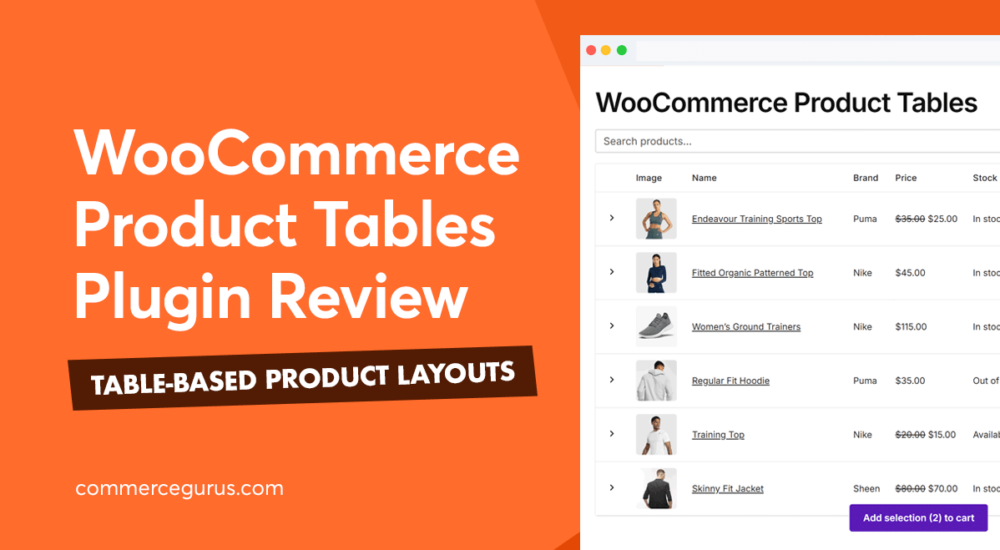





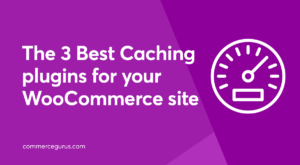 Best Caching Plugins for WooCommerce
Best Caching Plugins for WooCommerce Fraud Protection and Detection for WooCommerce
Fraud Protection and Detection for WooCommerce Make your WooCommerce checkout process better with Stripe
Make your WooCommerce checkout process better with Stripe Life as a WordPress and WooCommerce Themer
Life as a WordPress and WooCommerce Themer