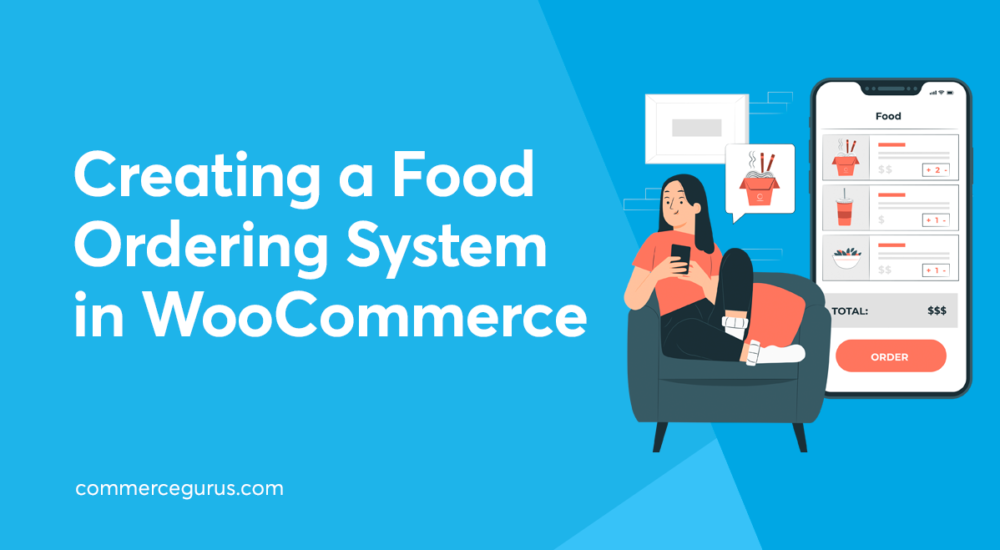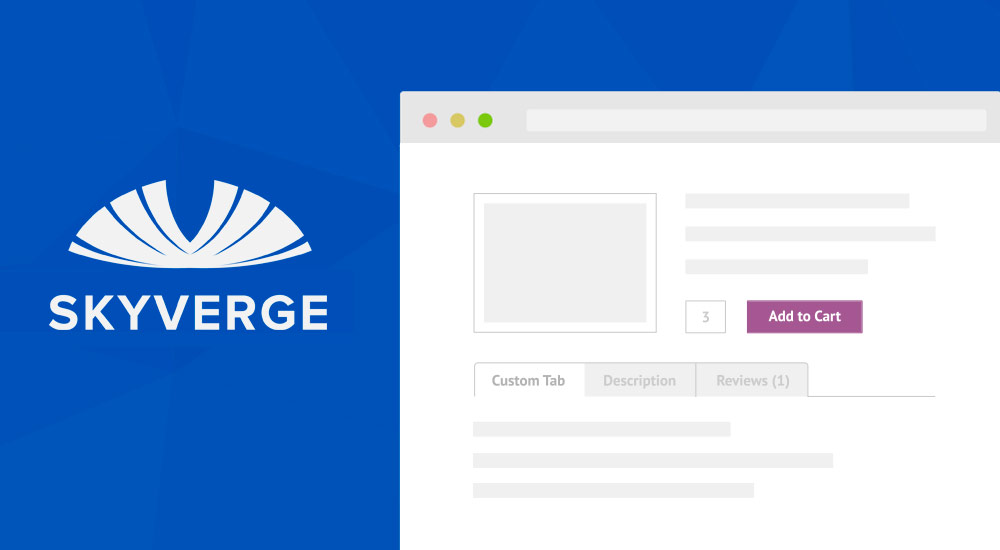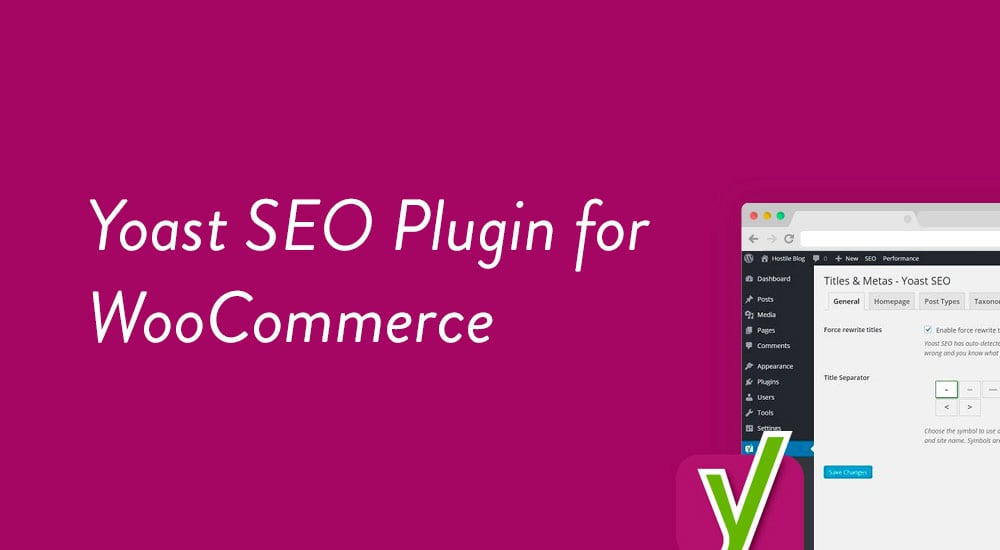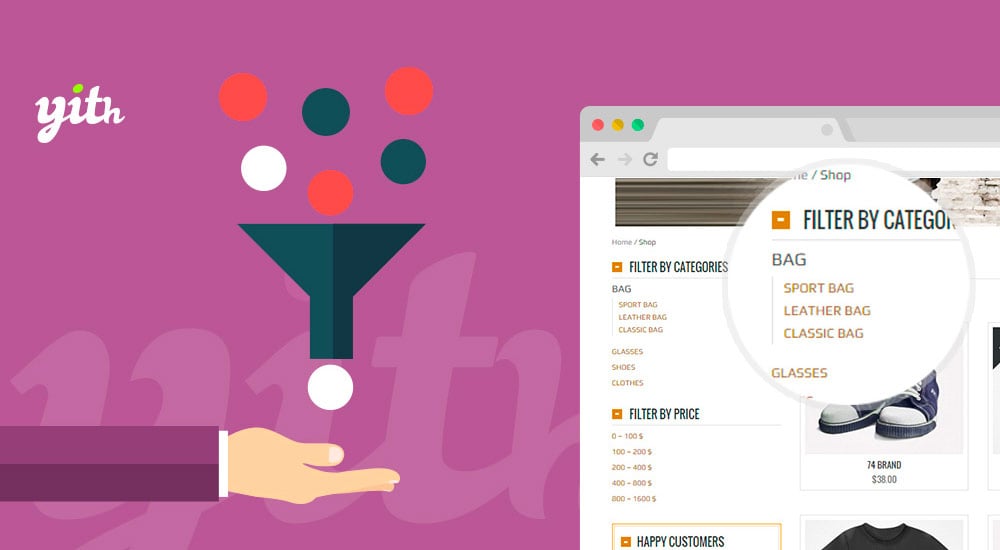If you work with cafes, food trucks or restaurants, they might want to expand to offer take away and delivery-only options. Many such businesses have implemented a food ordering system that allows patrons to place orders using a web browser.
Setting up a food ordering system and offering food deliveries is becoming essential for all sorts of restaurants and eateries, including dine-in restaurants.
In this article, we’ll show you how you can create your own bespoke food ordering website using WooCommerce and a specialist plugin in a few simple steps.
Let’s put everything into context before we begin.