With the right WooCommerce badge management plugin, you can enhance the visual appearance of your online store and attract customer attention to specific products. This is particularly useful if some products are on sale if you want to offer discounts (e.g., 30% off) on certain products, or if you want to mark your bestsellers.
If you want complete control over what product badges you can use on your online store, you’ll need a WooCommerce badge management plugin. In this article, we’ll take a look at some of the best WooCommerce badge management plugins and highlight their standout features.
Badge Management Plugins for WooCommerce
The standard WooCommerce product page displays all sorts of product details. However, it isn’t optimized for maximizing conversions. For instance, it doesn’t offer built-in features to create and manage badges. That said, it automatically displays a badge for products on sale.
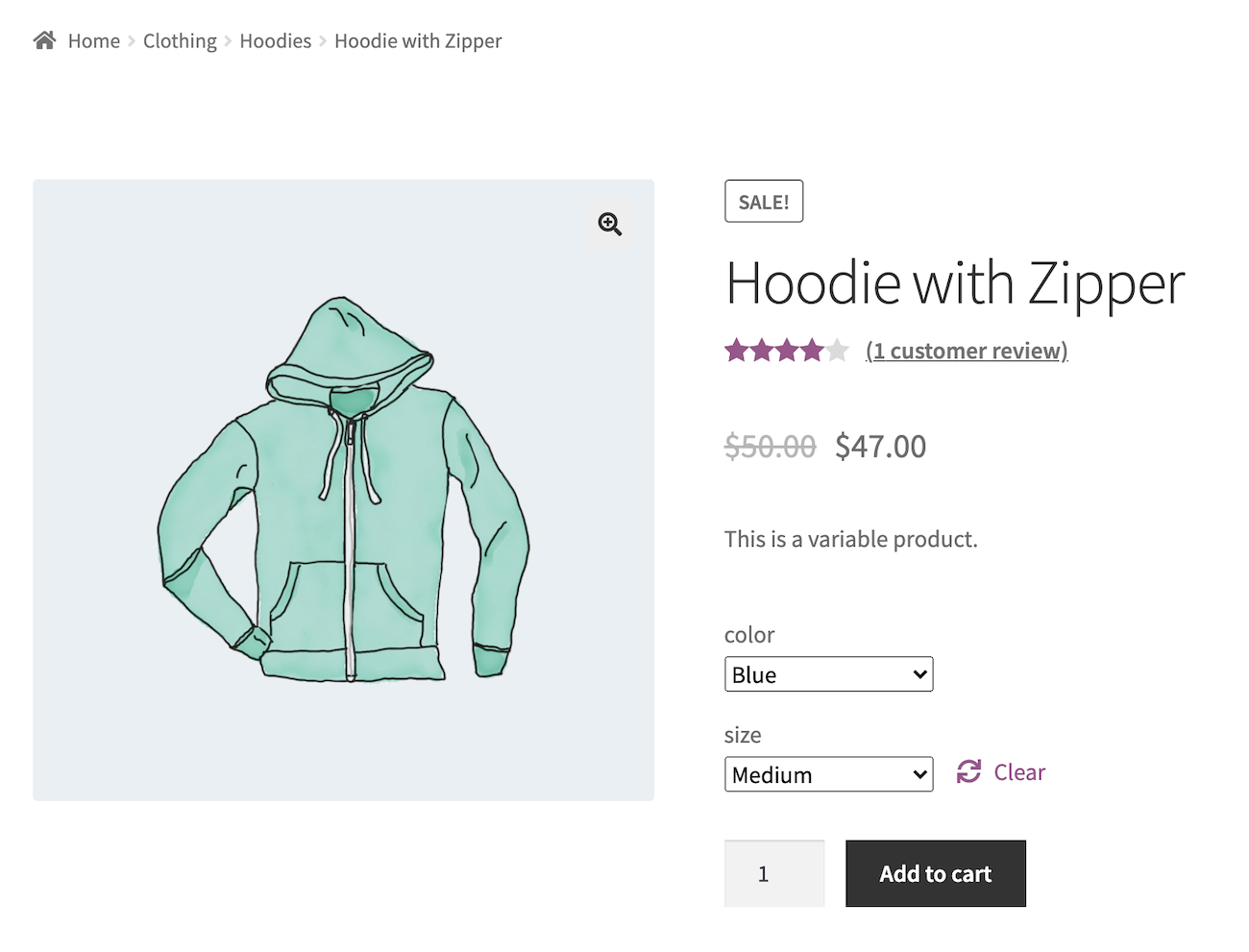
A badge management plugin can help you add product badges to your WooCommerce store to make specific products stand out. In other words, it gives you fine-grained control over WooCommerce badges.
You can use a badge management plugin to display different offers on product badges such as discounts, new products, featured products, trending products, and sale products. This way, you can draw more attention to specific products on your online store.
In the next section, we’ll discuss some of the things you should consider when choosing a badge management plugin for your WooCommerce store.
Features to Look for in a Badge Management Plugin
Here are the key features you should look for when choosing a badge management plugin for your eCommerce store:
- Type of badge. Is it a text badge or image badge? Or does the plugin let you create both?
- Design and customization. Does the badge management plugin offer customization options to match your website’s theme and layout? Similarly, does it let you customize your promotional badges?
- Positioning. A good badge management plugin for WooCommerce should let you choose the badge’s position. For example, it should let you add the badge to the top-left corner or top-right corner.
- Responsiveness. It should be fully responsive, which means it should display your product badges clearly on all devices, including desktops, tablets, and smartphones.
- Lightbox. Does the badge appear in the lightbox when the customer views product gallery images?
Now that you know what to look for in a badge management plugin let’s go over our handpicked selection of WooCommerce tools to help you find the one that best meets your requirements.
5 Best Free Badge Management Plugins for WooCommerce
Here, we’ll run the rule over some of the best badge management plugins for WooCommerce that can help you enhance the user experience on your online store.
1. Badge Management for WooCommerce
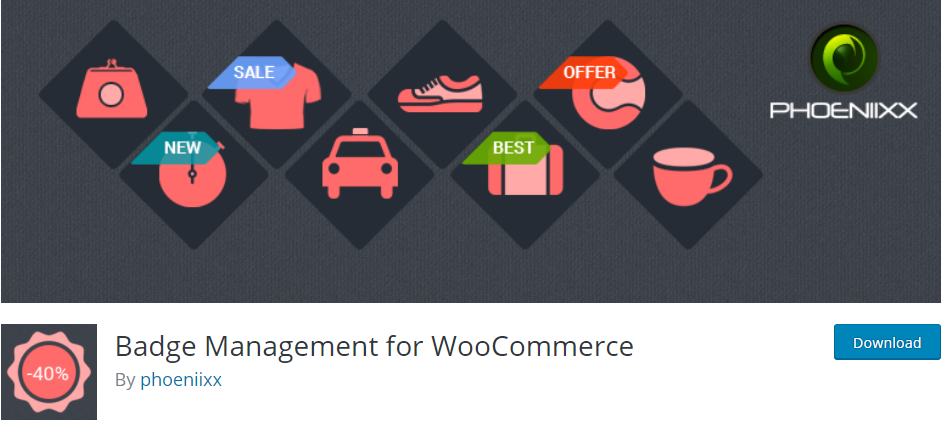
Badge Management for WooCommerce is a WooCommerce plugin that helps you add and manage badges on your online store.
Key features:
- Badge Management for WooCommerce has a library of pre-built image badges. You’ll be able to customize the color, text, position, and dimension of these badges.
- You can add badges to products, either based on categories or tags. This allows you to quickly assign badges to all products belonging to a category or tag with a single click.
- It is multilingual, so you’ll be able to translate badge text into different languages.
- You can highlight product offers such as ‘New arrivals’ and ‘Special’ to capture customer’s attention.
- It lets you show or hide the ‘On Sale’ product badge, depending on your preferences.
How to set up Badge Management for WooCommerce
Here’s what you need to do to set up the Badge Management for WooCommerce plugin on your WooCommerce store:
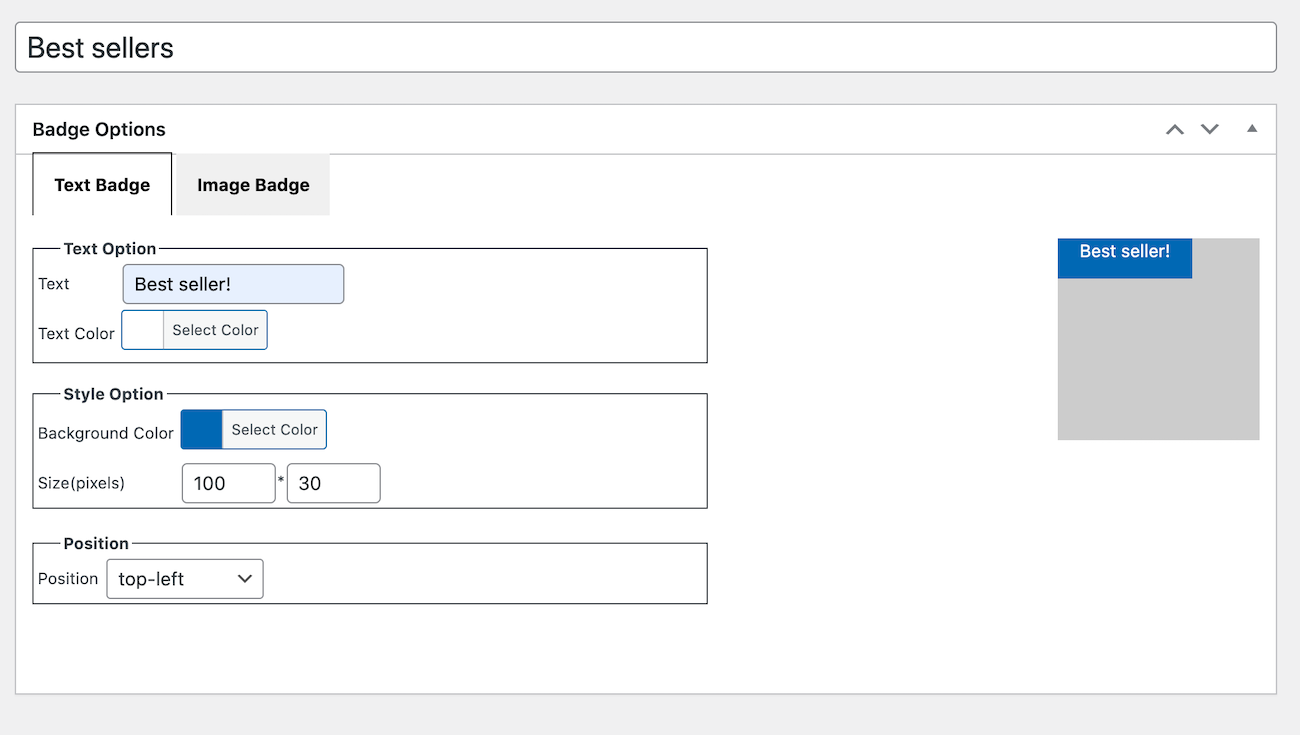
- Go to Badge → Add Badge from the WordPress admin panel.
- You can choose to create a text badge or an image badge. Fill out the text and styling options and choose a position.
- Click the Publish button to proceed.
- Open up the product you want to add the badge to in the Edit Product screen.
- Scroll down till you get to the Badge Box metabox and choose the badge you just created using the dropdown.
Here’s what the badge looks like on the front-end:
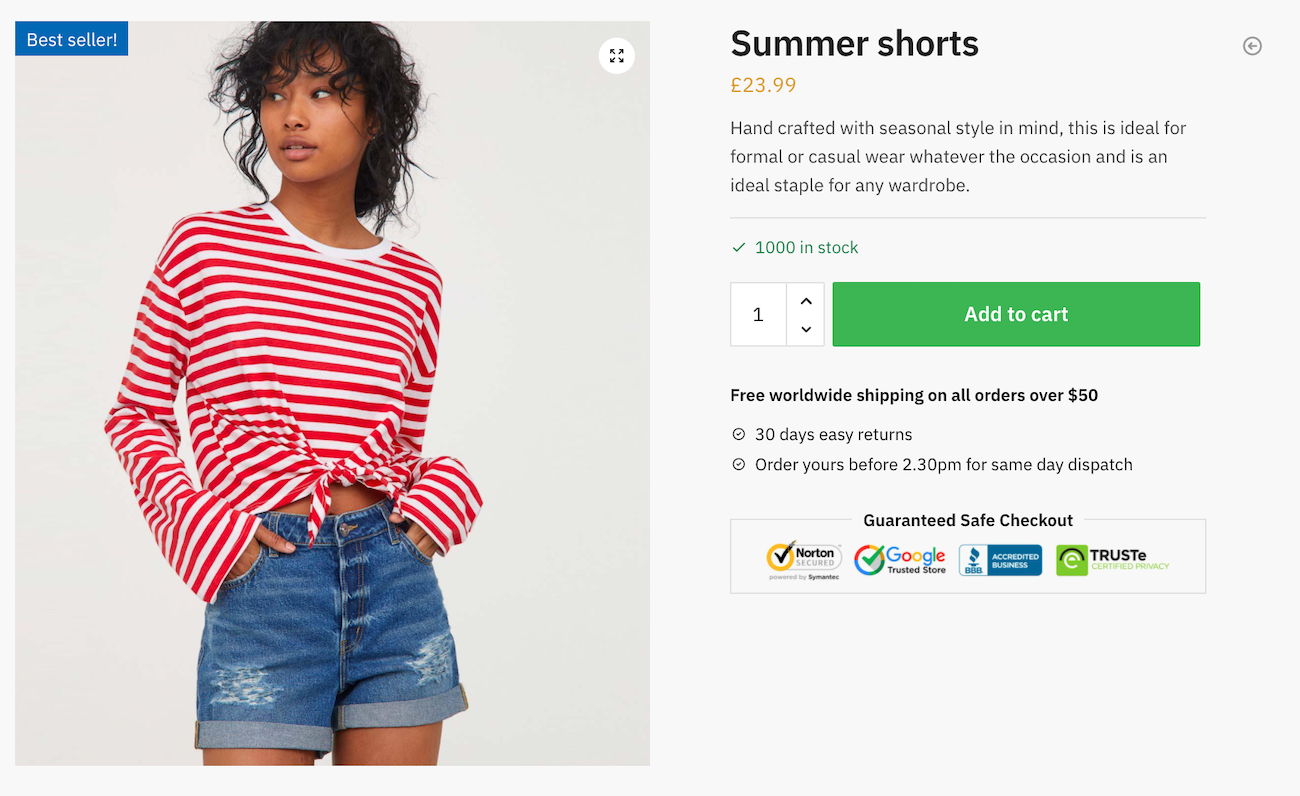
Price: Free
2. Sold Out Badge for WooCommerce
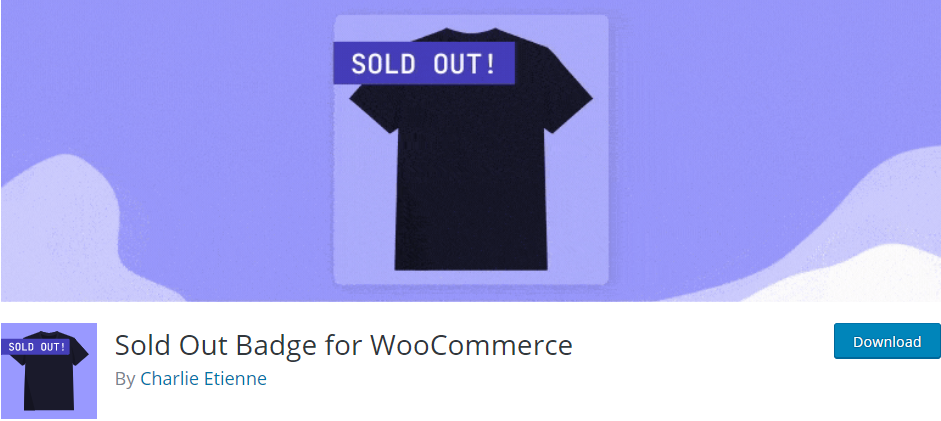
Sold Out Badge for WooCommerce is a badge management plugin that enables you to show a “Sold Out!” message on out-of-stock products in your store. This plugin displays a badge on the image thumbnail with custom text whenever a product becomes out of stock.
It is useful for businesses that need to keep showing sold-out products on their online stores let customers know that the product is not available for sale anymore.
Key features:
- It lets you replace the “Sold out” text with something else like “Out of stock” or “Coming Soon.”
- You‘ll be able to customize the background color, text color, and font size of your sold-out badges.
- You can choose to hide the “Sale” badge if there is an overlap with the “Out of stock” badge.
How to set up Sold Out Badge for WooCommerce
Here’s what you need to do to set up the Sold Out Badge for WooCommerce plugin on your WooCommerce store once you’ve installed and activated it:
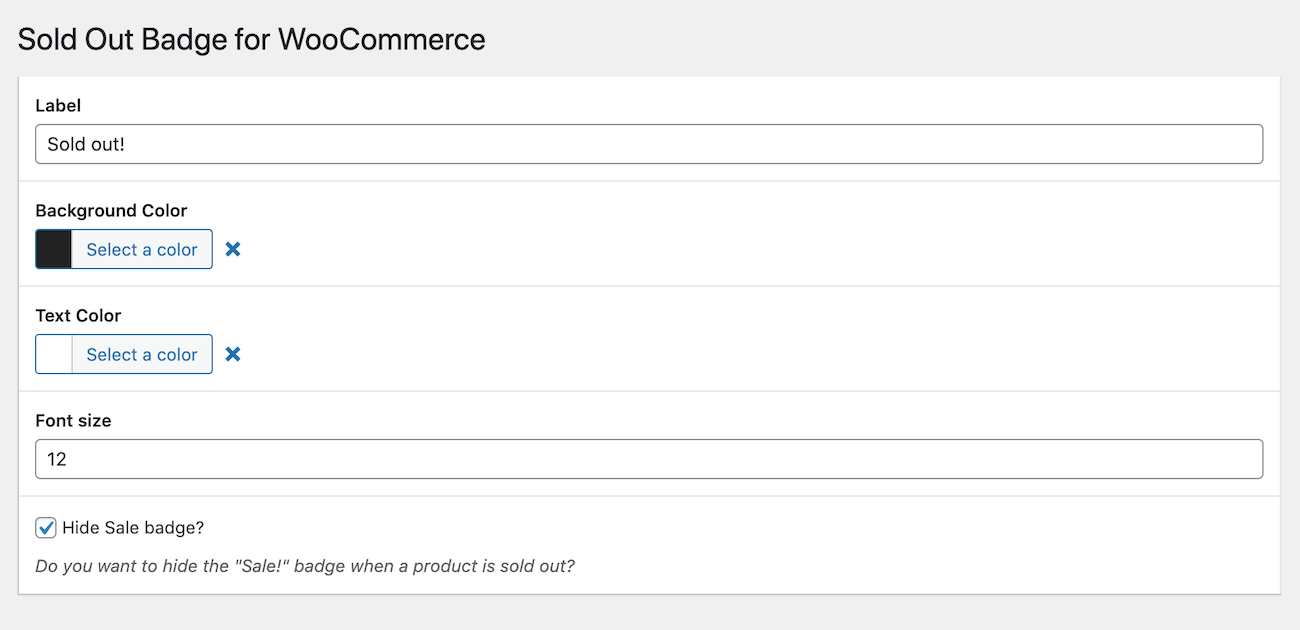
- Go to Settings → Sold Out Badge for WooCommerce from the WordPress admin panel.
- Set the badge’s label, background color, text color, and font size.
- Tick the checkbox next to the Hide Sale badge? checkbox.
- Click the Save Changes button to continue.
The badge will automatically be added to all products that are out of stock. Here’s what the badge looks like on the front-end:
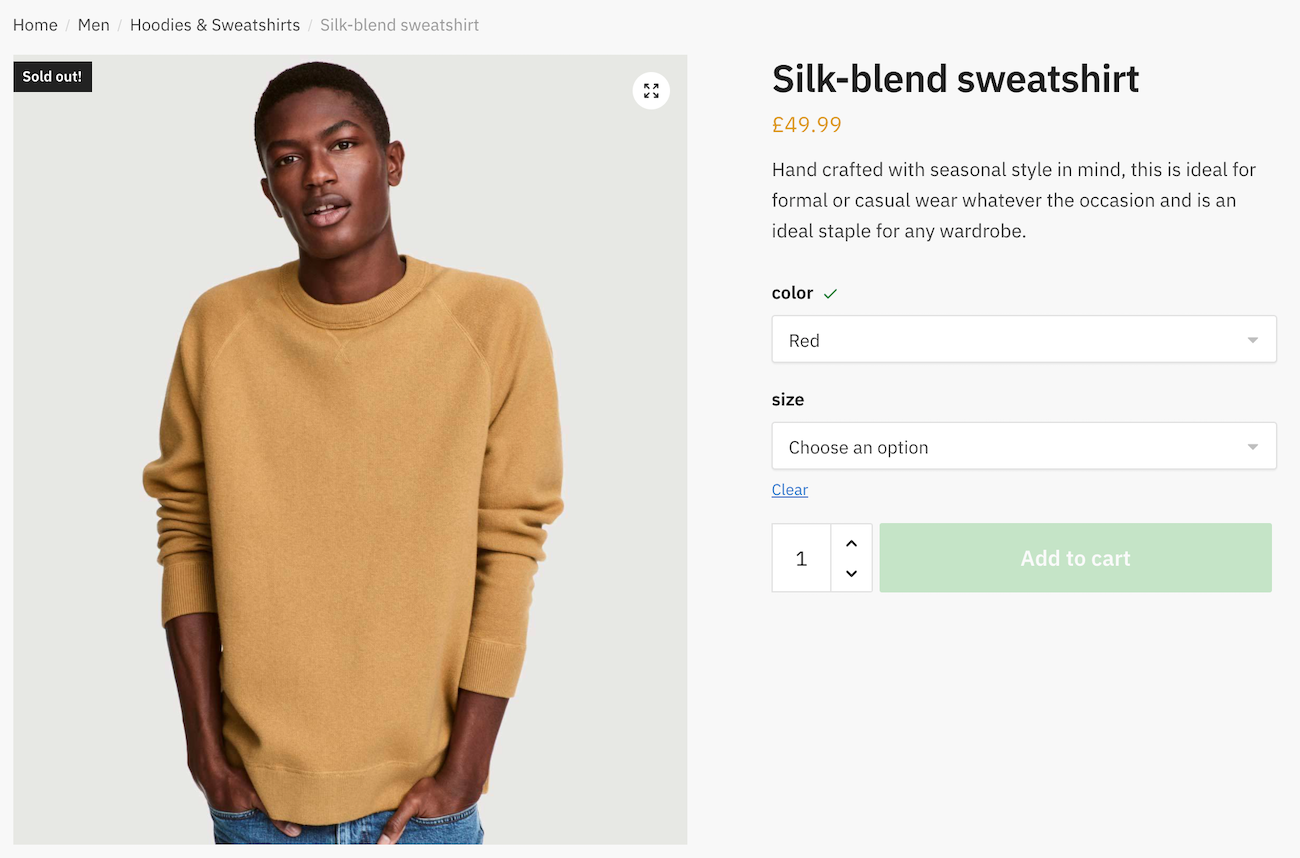
Price: Free
3. YITH WooCommerce Badge Management
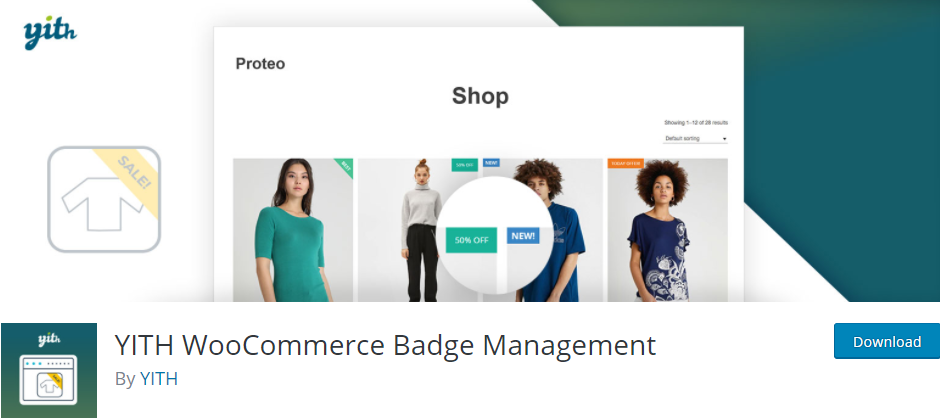
YITH WooCommerce Badge Management is an excellent tool for adding and managing product badges on your online store. This plugin helps you enhance product visibility on your WooCommerce store by highlighting offers, trending products, best sellers, and discounts.
Key features:
- It’s simple and easy to use.
- YITH WooCommerce Badge Management lets you create unlimited badges and add badges to a single product or multiple products belonging to a specific category.
- It comes with a variety of badge templates to help you quickly add badges to products. You can also add your own custom badges.
- You’ll be able to set an anchor point for drag and drop.
- It lets you set up badges for Featured, Out of Stock, On Sale, and Latest Product products.
How to set up YITH WooCommerce Badge Management
Here’s what you need to do to set up the YITH WooCommerce Badge Management plugin on your online store:
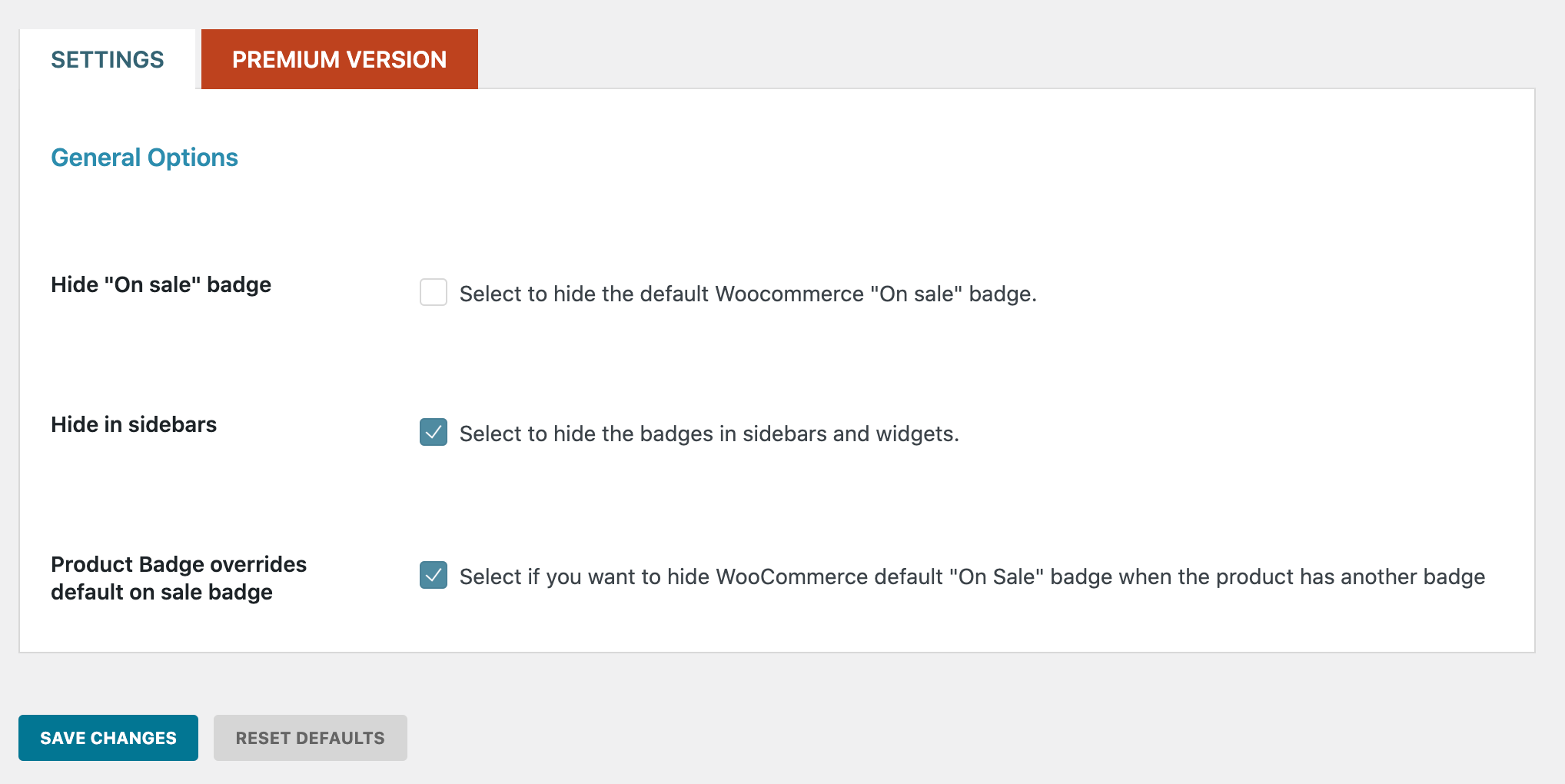
- Go to Badges → Add Badge from the admin panel. You can choose to create a text badge or an image badge.
- Fill out the text options and style options and choose a position.
- Click the Publish button to continue.
- Open up the product you want to add the badge to in the Edit Product screen.
- Scroll down till you get to the Product Badge metabox and choose the badge you just created using the dropdown.
It will look something like this on the front-end:
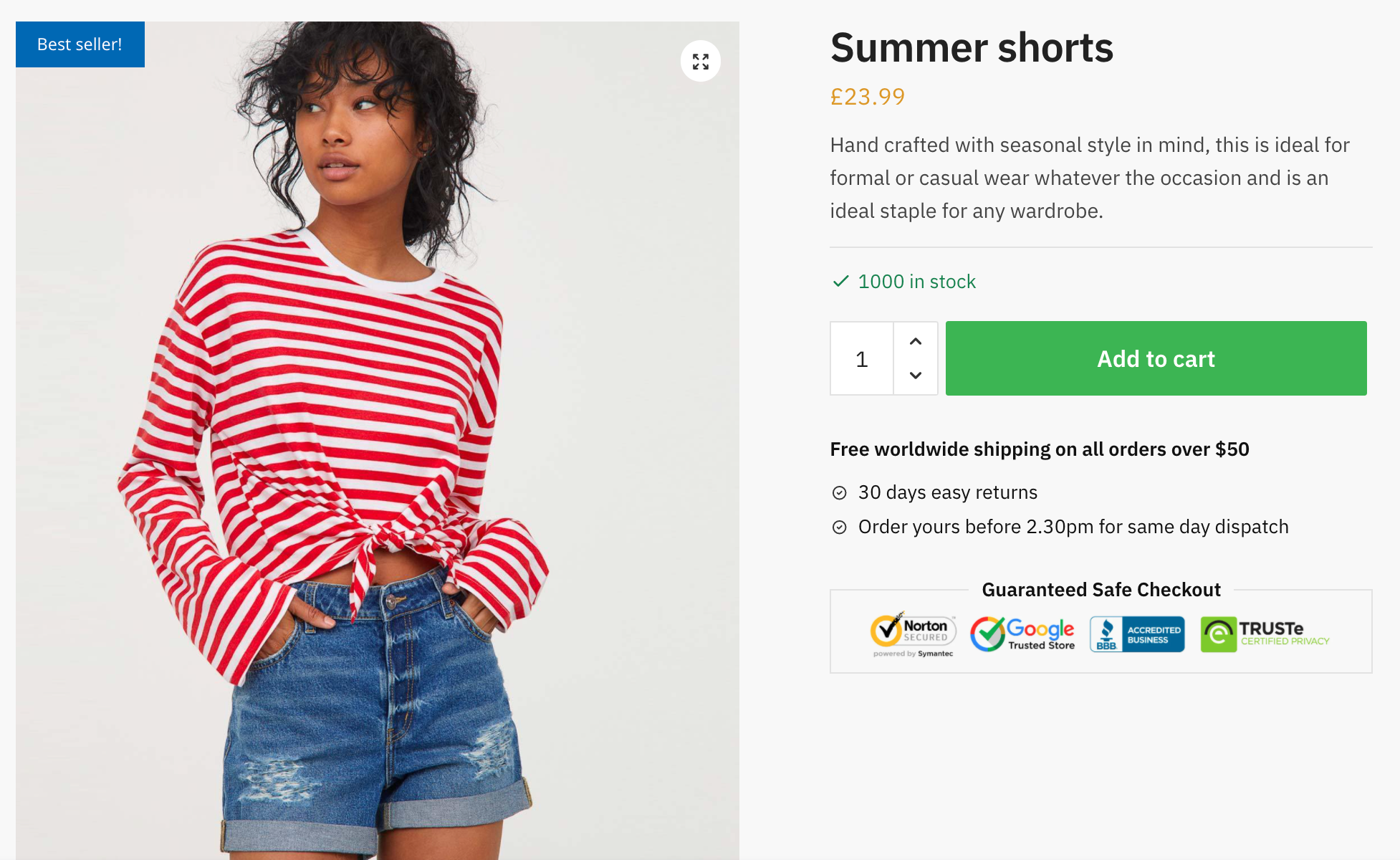
Price: Free
4. Product Labels for WooCommerce (Sale Badges)
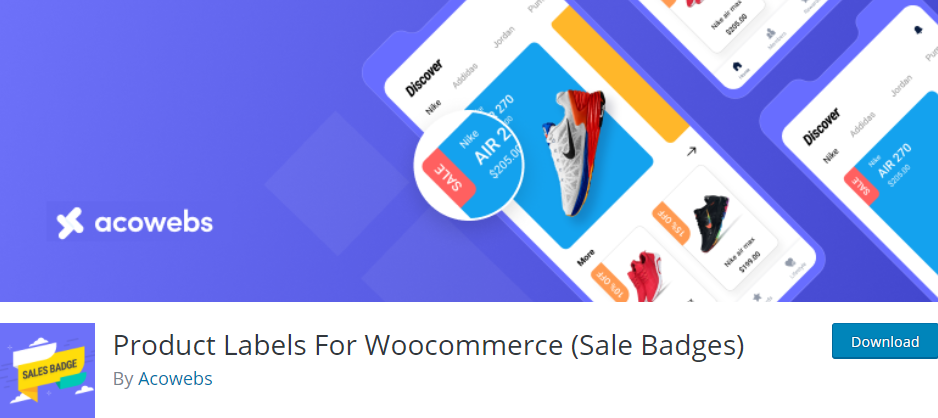
Product Labels for WooCommerce lets you easily add product badges or product labels to your online store.
Key features:
- It offers a simple to use interface for creating and managing custom product badges for WooCommerce products.
- You’ll be able to add badges to a set of selected products or all the products in a category.
- It lets you customize badge color, font size, opacity, line height, line width, and position.
- You can live preview product badges to adjust their positioning and style.
- It comes with a variety of default badge styles.
- This plugin lets you hide or show badges, expiry badges based on date and time, badges to all products on ‘On Sale’, and badges to all products or products in a specific category.
- You’ll be able to hide the default WooCommerce ‘On Sale’ badge.
How to set up Product Labels for WooCommerce (Sale Badges)
Here’s what you need to do to set up the Product Labels for WooCommerce (Sale Badges) plugin on your online store:
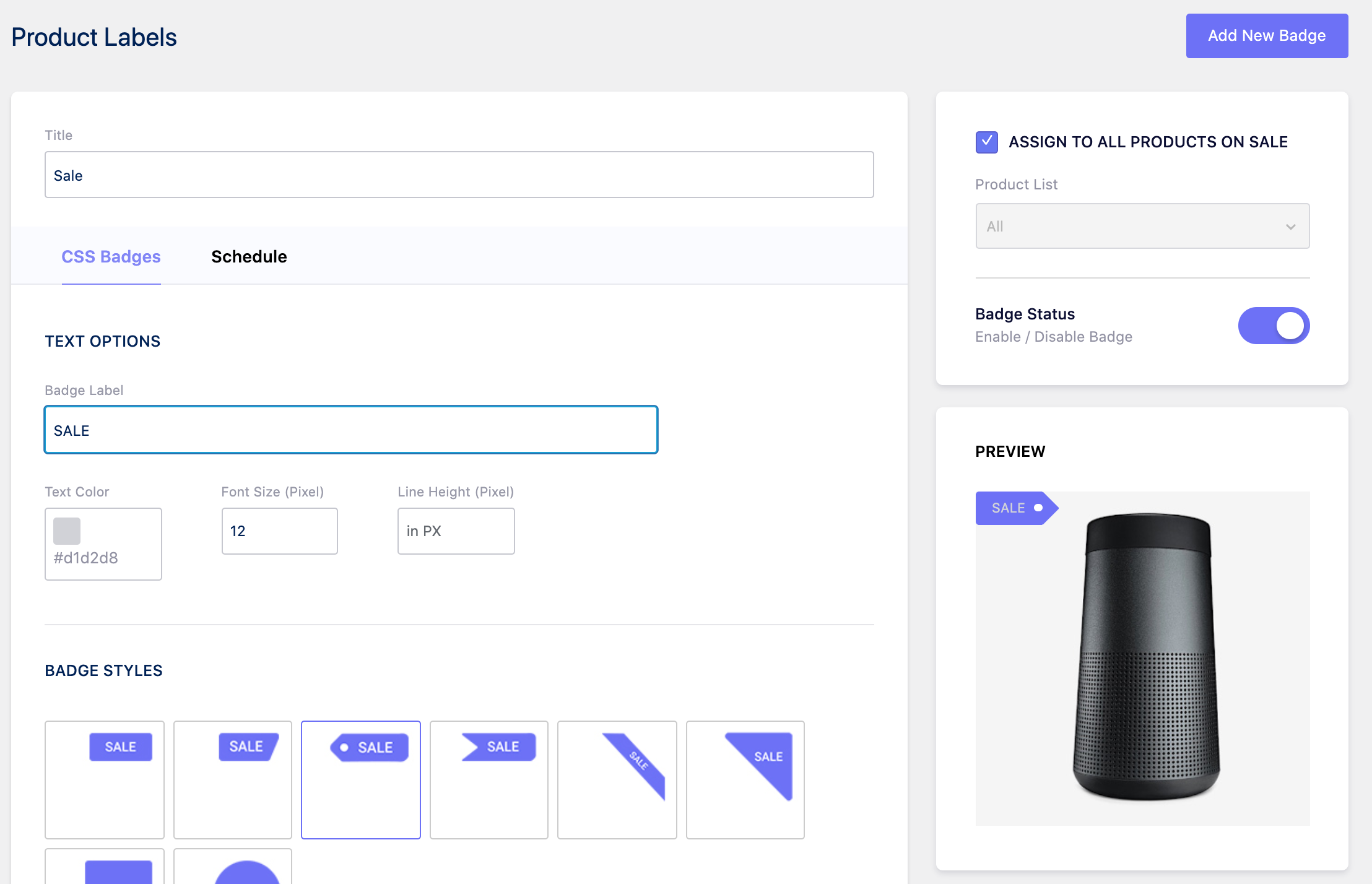
- Go to Badges from the admin panel and click the Add New Badge button.
- Fill out the text options and style options and choose a position.
- Create a new badge by setting the text options, badge styles, and style options.
- Set the opacity and position settings.
- Assign the badge to all products or select a product list.
- Optionally, you can set a schedule by going to the Schedule tab.
- Click the Publish button to continue.
It will look something like this on the front-end:
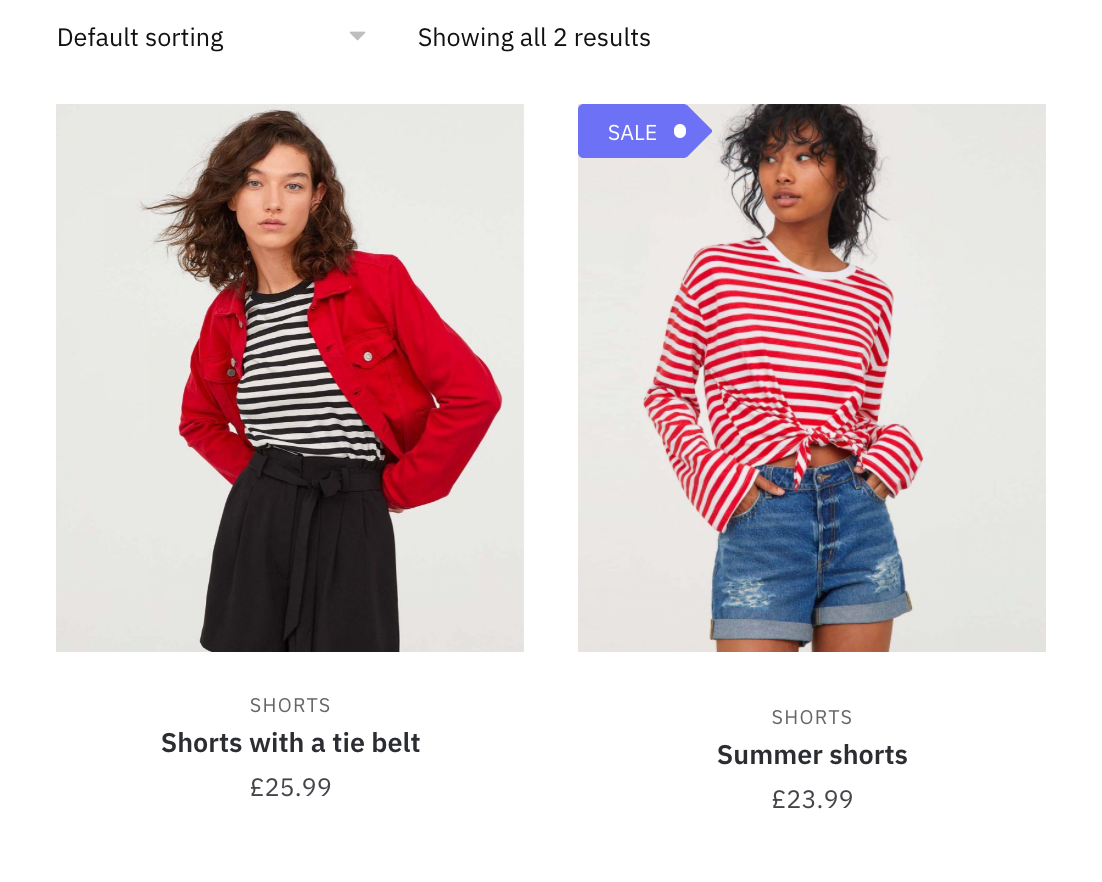
Note that the badge only appears on the listing and not the single product page.
Price: Free
5. Advanced Custom Fields
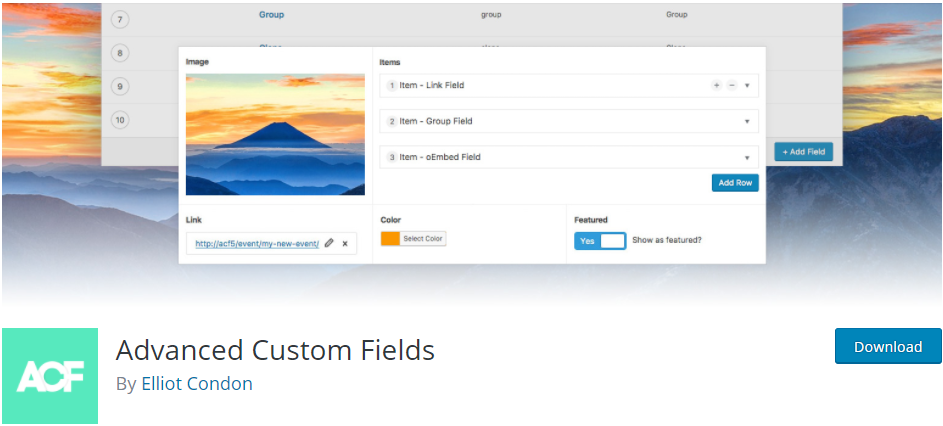
Advanced Custom Fields is a handy plugin that enables you to add any kind of custom field to your online store. This plugin offers several custom options so you can easily modify WordPress editor screens and display custom field data.
Key features:
- It’s intuitive, simple to use, and comes with extensive documentation.
- Advanced Custom Fields offers more than 30 field types.
- Its field builder lets you add fields to WordPress edit screens in a few clicks.
- Advanced Custom Fields helps you add fields anywhere on your WordPress pages, including posts, media, users, comments, taxonomy terms, and custom options pages.
- You can display custom field values in any theme template using its developer-friendly functions.
How to set up Advanced Custom Fields
If you want to create your own badge using the Advanced Custom Fields plugin, it’s not too difficult to do.
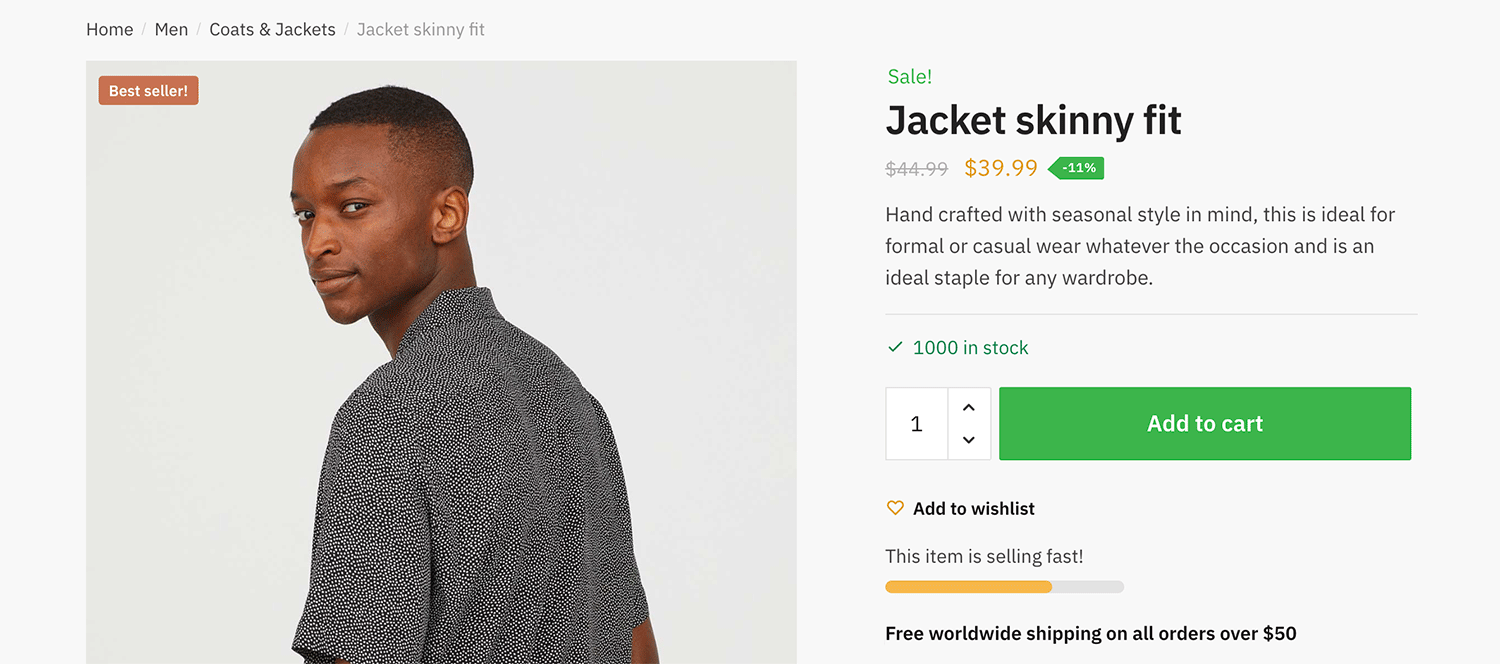
Check out our Add custom fields to WooCommerce Products using ACF article for instructions on how to add badges to your WooCommerce products.
Price: Free
Conclusion
The default WooCommerce shop page doesn’t offer badge creation and management features. By using a WooCommerce badge management plugin, you can display create text and image badges for products. This is a great way to mark your best sellers and draw attention to products on sale or coming soon.
We looked at various badge management plugins for WooCommerce and covered their standout features. Hopefully, you’re in a good position now to take the next steps.
Ready to boost conversions on your online store. Get Shoptimizer today!

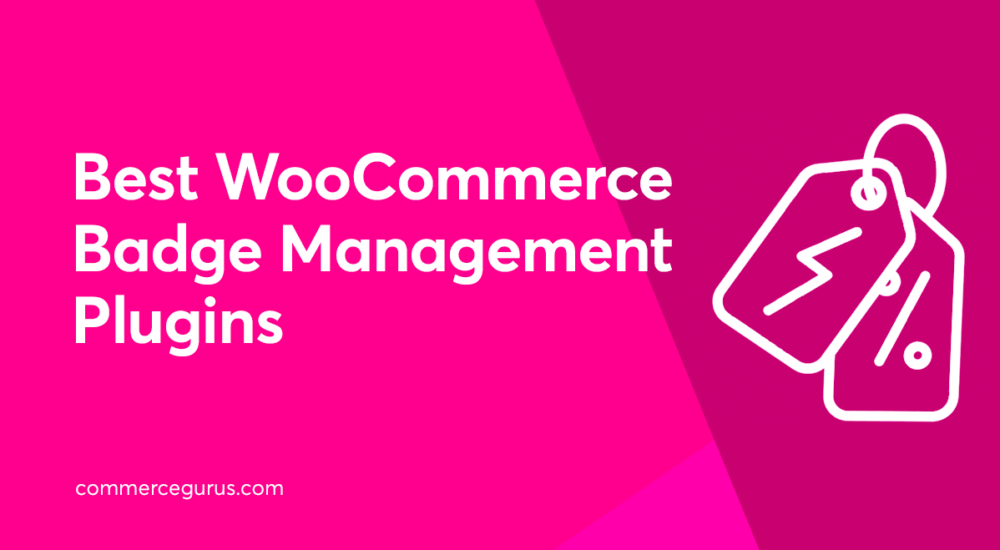





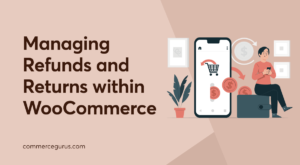 How to Better Manage Refunds and Returns on a WooCommerce Store
How to Better Manage Refunds and Returns on a WooCommerce Store How to build a successful eCommerce empire through Private Labelling
How to build a successful eCommerce empire through Private Labelling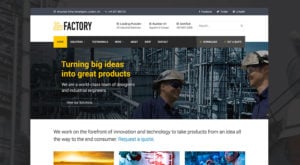 What we’ve been up to – plus WordCamp 2016
What we’ve been up to – plus WordCamp 2016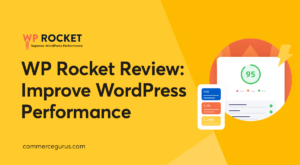 WP Rocket Review – Improve WordPress Performance With Ease
WP Rocket Review – Improve WordPress Performance With Ease
Improved badges for woocommercethis is good plugin
Thank you for the insightful and comprehensive article. I’d like to suggest another excellent product badge plugin that could enhance your content. The Badge and Product Label for WooCommerce plugin is a free option that your readers might find valuable:
https://wordpress.org/plugins/easy-sale-badges-for-woocommerce/
Furthermore, the pro version of the plugin provides additional features:
https://www.asanaplugins.com/product/woocommerce-sale-badges-and-product-labels/
Thank you!